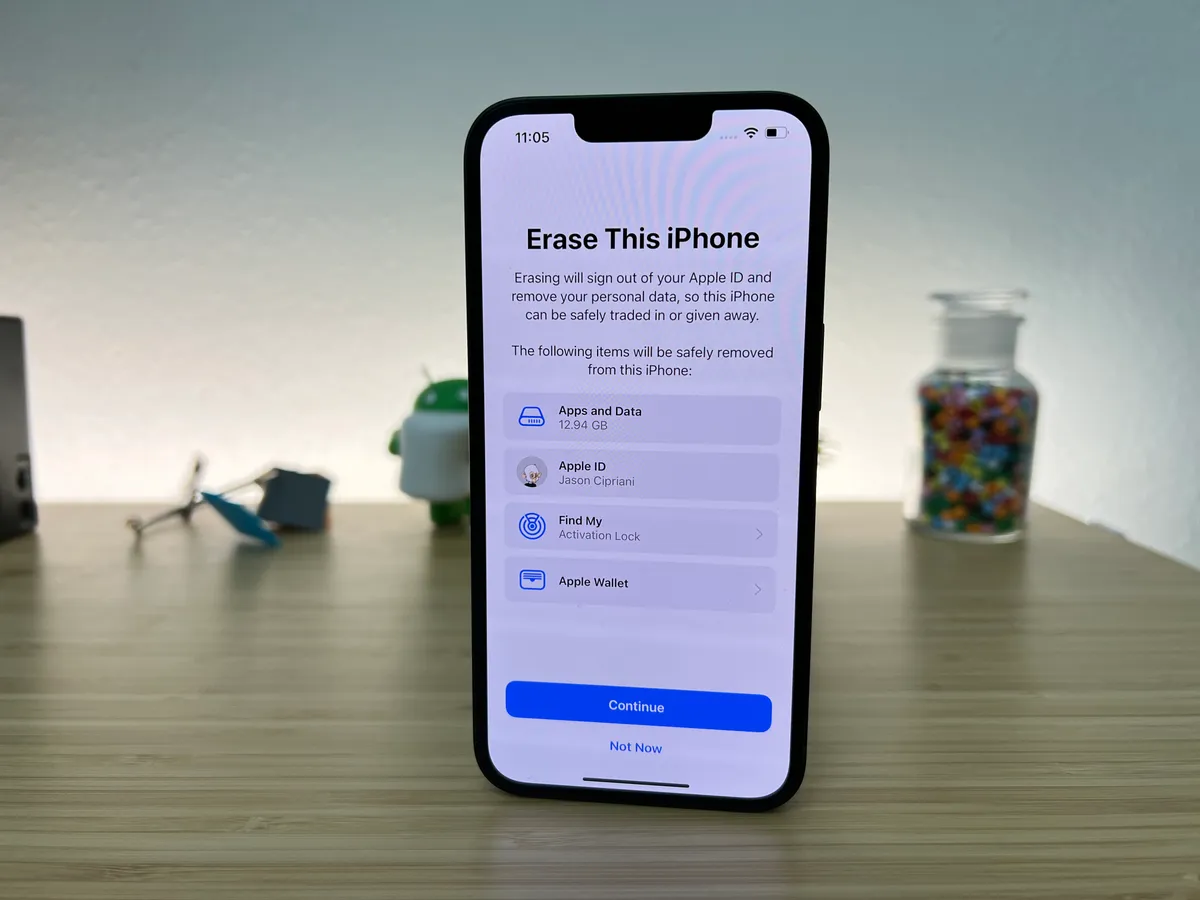
Do You Want To Sell or Trade Your iPhone? You Must First Perform a Factory Reset on It
If you are selling your iPhone or iPad, or if it is acting up and no other options are working, a full reset may be required. However, returning your device to its original state can frequently assist in resolving difficulties such as persistent crashes, freezing, or other major issues.
It’s a bit of a nuclear option, so we’d recommend restarting or force-restarting your device first since these will keep your data and settings intact. Another approach is to confirm that the version of iOS or iPadOS on your device is up to date since this might be due to a bug that Apple has subsequently corrected.
Of course, if you’re selling your iPhone (or handing it along to a family member or acquaintance), you must erase any critical data from it. Otherwise, an untrustworthy buyer might acquire access to your social media profiles, financial information, and even intimate images and videos.
Therefore, before you begin the process of resetting your iPhone, make a backup of all your data to ensure that you do not lose any crucial information. After you’ve reset your iPhone, you may restore it using your backup.
READ MORE: How to Backup iPhone Music to Computer
Here’s how to factory reset your iPhone while also backing up your info.
How to Reset Your iPhone:
Before you factory reset your iPhone, make a backup of your data and sign out of your Apple ID.
Back up your iPhone to the cloud via iCloud.
- To begin, back up your iPhone to iCloud to avoid losing any unsaved data.
- Tap your name and Apple ID at the top of the screen to open the Settings app.
- Tap “iCloud” on the Apple ID page.
- Select “iCloud Backup” from the drop-down menu. Tap “Back Up Now” to quickly backup all of your data to iCloud.
Sign out of your Apple ID account.
If you’re getting rid of your phone, make sure you sign out of your Apple ID so no one else can access your account.
- On your iPhone, open the Settings app and touch your name and Apple ID at the top of the screen.
- Tap “Sign Out” at the very bottom of this page.
- You might be prompted to enter your password. If this is the case, enter your password and then press “Turn Off” in the upper-right corner.
Factory reset your iPhone.
To reset your iPhone, go to Settings > General > Reset and then choose to Erase All Content and Settings. Make a backup of your iPhone first so that you can recover your data afterward.
- Scroll down and hit “General” in “Settings.”
- Tap “Reset” at the bottom of the “General” page.
- Select “Erase All Content and Settings” to factory reset your iPhone.
- You’ll be asked to enter your passcode, and then your smartphone will ask you to confirm that you wish to delete everything. To confirm, tap “Erase.“
This may take a few minutes, depending on how much data you have on your iPhone, but once done, the erasure will be permanent.




Comments are closed.