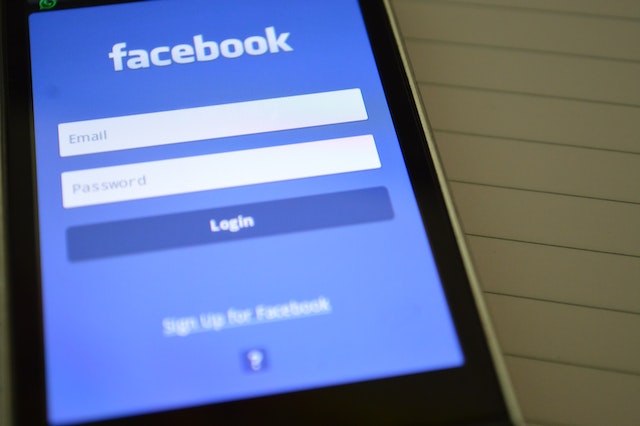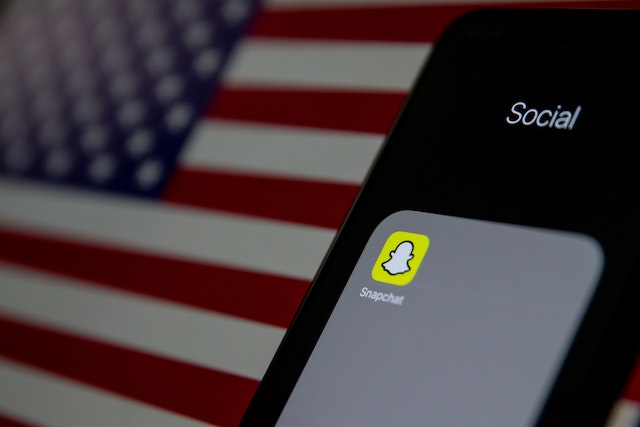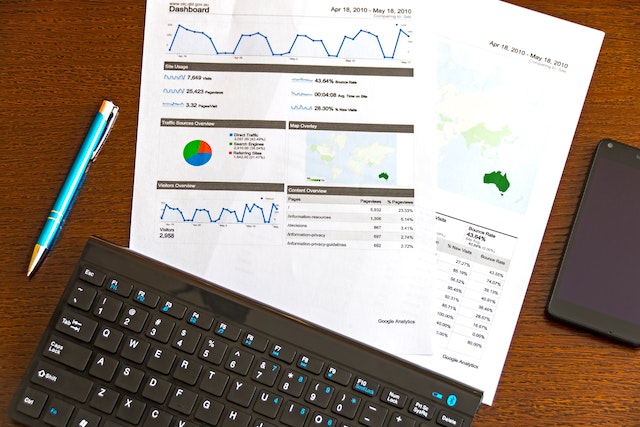MultCloud Review | Cloud storage is closely connected with our daily life. Most of us own multiple cloud storage services like Google Photos, Google Drive, MEGA, OneDrive, Dropbox, etc. Each cloud has its own advantages and limitations, and a situation may come where you need to choose to transfer files from one cloud to another for better management.
Another challenge that some people face is how to manage multiple cloud service accounts well. Imagine managing different cloud service accounts by frequent account shifting, which will be time-consuming and cumbersome.
Then, is there any service that can help you manage multiple cloud drive accounts and different cloud services in only one platform? If you happen to need this, you can read the following content to find out the answer.
MultCloud Review
There are many third-party services that can help you achieve your goals easily and quickly. One such service is MultCloud, a web-based cloud file manager that allows you to manage multiple clouds. It supports more than 30 major clouds such as Google Drive, OneDrive, Google Photos, Dropbox, etc. in only one place. Also, MultCloud can migrate files from one cloud account to another. This article will help you learn the basic features of MultCloud and show you the best free way to migrate files from one cloud to another.
Move Files between Different Clouds
Although you can download and then re-upload files from one cloud service to another, any failure will lead to losing files and cause your data on clouds to go into a toss. Meanwhile, this download-and-reupload process is troublesome. If something is wrong here, you will have to restart all over again.
READ MORE: Top 6 to Fix Removable Disk No Media in Disk Management
While MultCloud makes it easier to transfer files from one cloud to another. It can help users move files between clouds in a seamless way. All you need to do is to select the source files and target cloud. Then the transfer task will start in a minute.
The way to achieve this is very simple. And here, take migrating Dropbox to OneDrive as an example:
Step 1: Sign in to MultCloud, and then head to Add Cloud to add OneDrive and Dropbox respectively.
Step 2: Go to Cloud Transfer on the left side and select Dropbox as the source directory and OneDrive as the target directory. Then click Transfer Now.
Only two steps are enough. Very easy, isn’t it?
Backup Files across Different Clouds
MultCloud Review | Cloud storage can also be used to keep a backup in case you lose the original data sometimes. However, backing up data means you will have to copy files from one cloud to another manually, which is very troublesome. Instead, you can choose the backup feature of MultCloud, which can back up your data efficiently across clouds.
The way to back up files across clouds with MultCloud is simple as well. All you need is to sign in to MultCloud and head to Cloud Backup, then choose the source and target directory. After that, you can start the backup task. If your original files are deleted or lost somehow, you can use the Restore feature of MultCloud to recover them.
Manage Multiple Cloud Services and Accounts in One Platform
When you have many cloud services, it becomes tough to manage all of them and the data on them. Fortunately, MultCloud makes it simpler. Since you can add multiple services to a single platform, you can download, upload, delete, share, move, rename, and manage all the data and clouds here. If you have multiple accounts for the same cloud drive, you can also add them to MultCloud to manage.
Conclusion
MultCloud is a brilliant and excellent third-party service that allows users to transfer, manage, and back up files across different clouds in only one app. The service is basically free and also offers premium plans. If you are a free user, you can manage as many as cloud services you have. Also, you can enjoy 30GB of data traffic per month to transfer/back up/sync data across clouds. While if you are a paid user, you can enjoy more data traffic to help you speed up the transfer/backup/sync tasks.
READ MORE: How to Record Your Screen in Windows 10?
Anyway, MultCloud is built for those who own multiple cloud services and want to manage them well. If you have many cloud services and wondering how to manage them well, go for this app, which can help you reduce much burden.