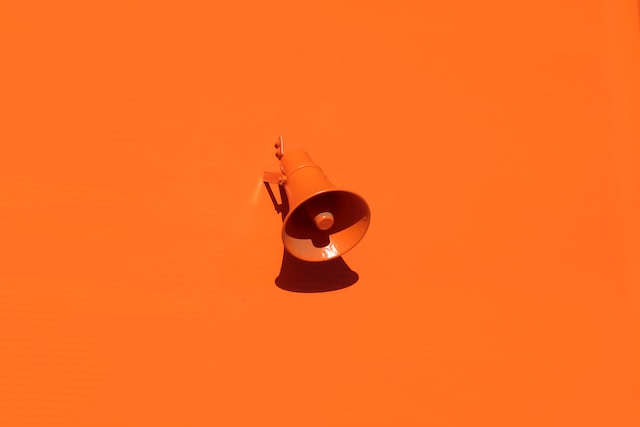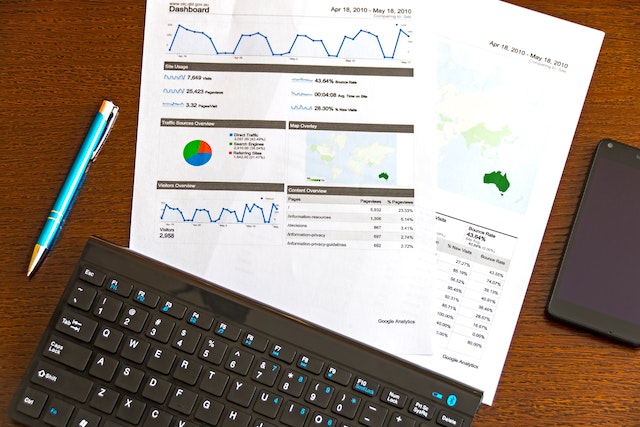Want to always have access to your files? Surely you know about such a function as data backup. Most smartphone owners create backups to save their important files. This is especially true for those who are concerned about the security of their data, for example, in case of loss or theft of the device. This is also true for those eager to purchase a new smartphone because the backup is an easy way to export all the important data in just a few minutes. So, what about the backup function? How to back up data for Samsung Galaxy phone or tablet owners? Below you will find answers to these questions.
Top Ways to Make a Backup If You Are Samsung Galaxy Phone or Tablet User
How to get started with data backup? You can always ask for professional assistance from experts who will help with Samsung phone troubleshooting and any other questions regarding your devices. Hence, there is good news! The Samsung Galaxy gadgets already offer you many options to do this quickly and with ease. So, let’s discuss the key reasons why you need to back up and consider all the possible ways to do it.
Why Do You Need a Backup?
Unsure if you need a backup? Then you have to discover the key reasons why you need to do this.
- Top-level data safety. When you back up your files, you will be able to restore all files in the case of deletion of data or loss of access to your gadget,
- Free space. The backup of your files is also a great way to free up space on your device. If your device is already suffering from storage problems, then data backup is an opportunity to eliminate them. This optimizes the amount of memory and also improves the performance of your smartphone or tablet.
- Faster data recovery. If you already have all your data backup, you can be calm about restoring it. This process will take up to several minutes, so you will be able to access your valuable information very quickly.
The Use of Samsung Apps and Google Tools
As mentioned earlier, there is no need to discover any tools to back up your data. Samsung gadgets offer their users ready-made solutions. We are talking about specialized apps from the developers. That is, you can use your account to back up the data. However, the use of the account only saves your smartphone settings, for example, messages, calls, data, and so on.
In order to back up data such as photos, videos, and other files, you need to use Smart Switch. You can also do it with Google tools. So, let’s check out these ways.
How to Use Smart Switch
Smart Switch allows you to transfer all your information to another Galaxy device or external storage device. If you need to back up your data to another device, then this is the best option. In addition to all the files that are on your device, you can transfer all the settings too.
So, all you have to do is download the Smart Switch app from Play Market. In this case, you need to download the app on your second device to which you want to transfer data and files. Next, you need to send data from your smartphone and confirm receipt of files on the device where you plan to save the data. Next, you will need to select the preferred communication option (wireless network or cable). Then, follow the final steps that you will see in the Smart Switch app.
How to transfer information to an external device? You need to connect an external drive and go to the settings of your smartphone/tablet. Next, you need to click Accounts and select Backup. then in the app, you need to click transfer of external storage. Next, follow the instructions that you will get from the Smart Switch app to complete the process.
How to Use Samsung Cloud
You can also use the Samsung cloud, which allows you to transfer all your data. This will provide the opportunity to use the files on any of your devices further. Where to start?
To make a backup, you need to go to your phone settings, select Accounts, and then click on Backup. In the Samsung Cloud section, you need to select Data Backup. Next, select the desired items to copy and start the copying process. After the process is completed, click Done. So, this is all that you need to do.
One of the key features of such a tool for backup is an opportunity to automate this process. You can also set up automatic data backup. This process will take place every 24 hours. However, to do this, you need to keep your phone charged and be sure that you are connected to a Wi-Fi network. What is more, you can decide which data you need to copy. You can do all this in the settings and choose an automatic backup.
How to Use Google Drive
You can also save all your data to your Google Drive. This way is relevant if you need to receive data on another smartphone or tablet (not of Samsung brand). Google Drive is a secure storage for your files. They will always be available to you on any device. If you have cleared or crashed your data, you will have the opportunity to restore them on your smartphone or transfer files to another device at any time. So, what do you need to start?
You need to go to your phone settings, go to Accounts and click Backup. In the Google Drive section, you need to click Data Backup. Activate the backup process.
Wrapping Up
As you can see, your Samsung Galaxy gadgets already have everything you need to save all your data and make it available if you plan to use another device. All you have to do is choose the appropriate method and take a few minutes of your time to back up your data.


![3 Ways to Backup Samsung Phones/Tablets on Computer or Cloud [2022]](https://apnewscorner.com/wp-content/uploads/2023/03/best-ways-to-backup-samsung-phone-4.jpg)