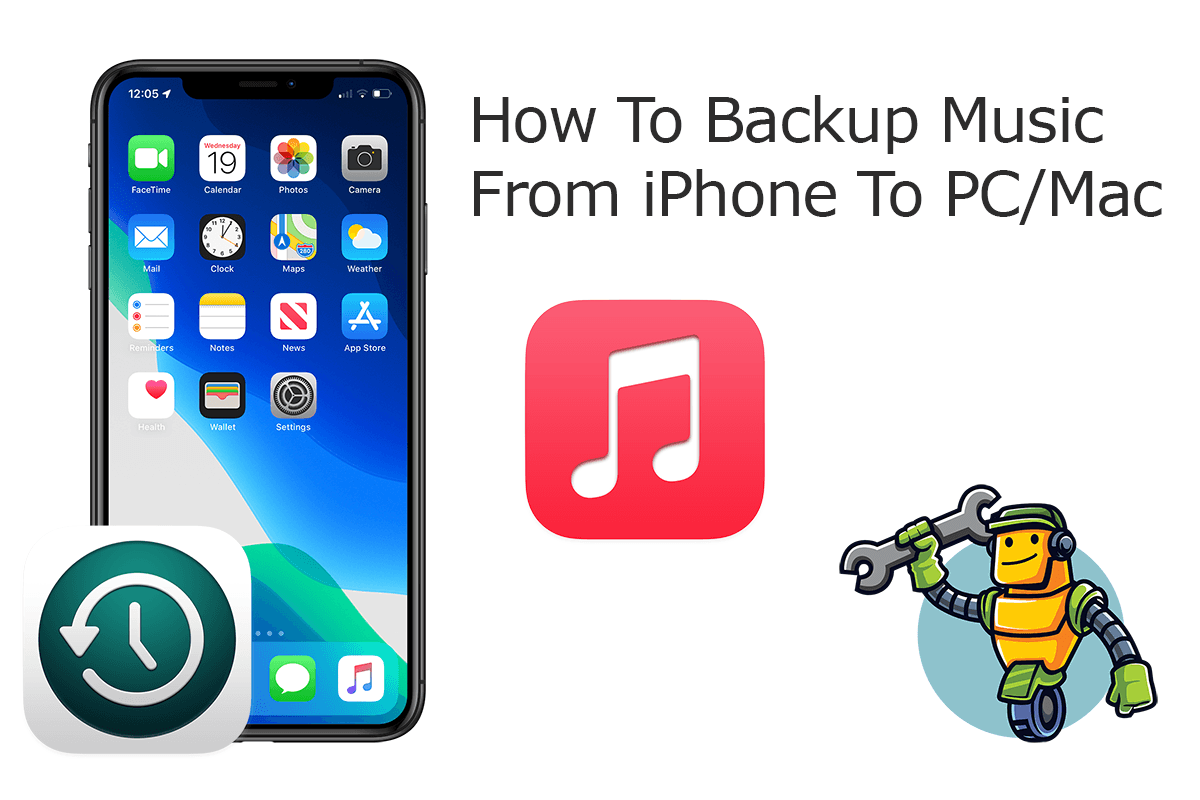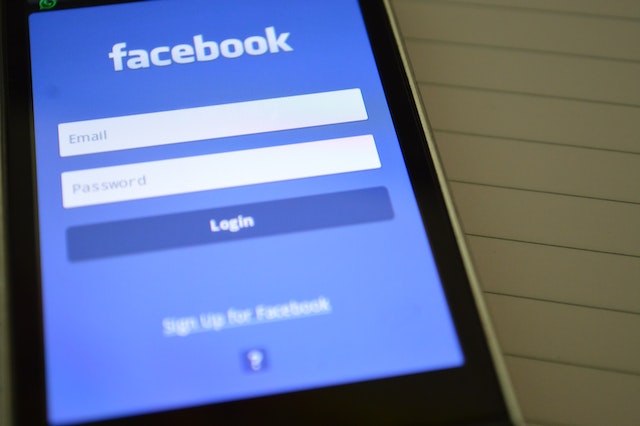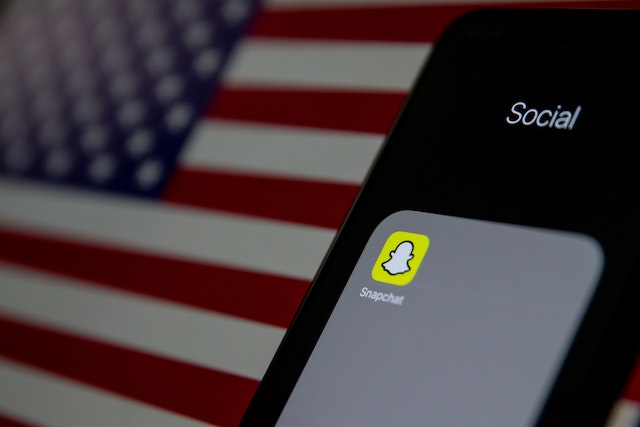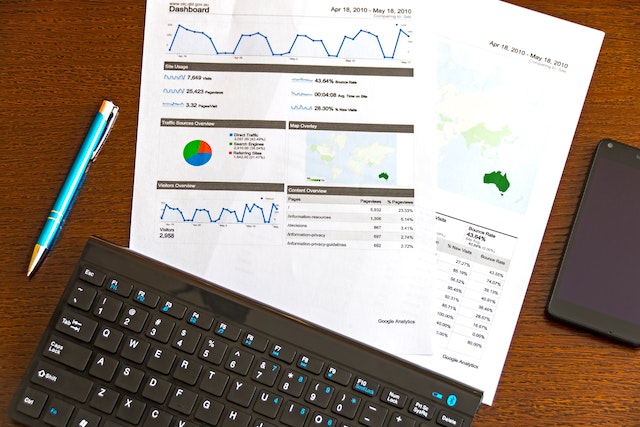Why need to Backup iPhone music
iPhone has been the common music player for most people. You may have purchased quite a bit of songs from iTunes or other music apps and created your playlists on iPhone.
But if your iPhone crashes, or gets stolen one day, you may lose your music collection. Thus, lots of people would like to backup their iPhone to their computer. Once they encounter an unexpected issue, they can get back their music easily. In addition, if you have new iPhone/iPad, backing up and restoring music collections to the new iPhone is a good way to keep your music.
Refer to the following guide, we will lead you though how to backup iPhone music to a computer in 2 methods.
How to backup iPhone music to computer
Here, we recommend iTunes and AOMEI MBackupper to save iPhone music. Both tools can perform this operation. But iTunes can only sync purchase media files between your devices, while AOMEI MBackupper is able to transfer all music. You can choose one according to your condition.
READ MORE: How to Reset Your iPhone
Part 1. Sync purchased music via iTunes
iTunes is the official tool designed to help users purchase music and sync between different devices. Connect your iPhone to your computer. Then follow the steps below, we will guide you on how to transfer purchased music from iPhone to a computer:
Step 1. Download, install and run the latest iTunes on your computer.
Step 2. On the menu, click “Account” and choose the “Authorizations”.
Step 3. Then log in your Apple account. Click the “Authorize” button. Then this computer is allowed to sync iTunes Store purchases.
Step 4. To save music, click “Files” on the menu, and choose “Devices” > “Transfer Purchases from [iPhone name]”.
Wait for the process to get finished. Click “Songs” on the left pane, your music will be listed here. You can right-click on one of the songs and choose “Show in Windows Explorer” to find it.
Note: After transferring music from your iPhone, the music will be synced to your iTunes library, they are probably don’t downloaded on your PC. Please download them from your iTunes library.
Part 2. Backup iPhone music with professional iOS backup software
iTunes works for those users who still purchase music on iTunes Store. If you want to backup all iPhone music, selectively backup songs, you need a professional iPhone backup software
Here, we would like to recommend AOMEI MBackupper, which is one of the best iPhone backup software that allows you to backup iPhone music to computer easily even they are non-purchased.
- Intuitive interface: AOMEI MBackupper is easy-to-use software. It comes with an intuitive interface that simplifies the process. You can backup your iPhone music in a few steps.
- Backup all or partial music on iPhone: It allows users to choose whatever songs on iPhones to be saved on computer.
- Fast transfer: It gives you a fast speed to transfer iPhone data. For instance, backup 1000 songs can be completed in less than 10 minutes.
- Restore to different devices: This software support restoring to another iPhone/iPad, so you can share music with others or transfer music to your new iPhone/iPad.
Now you can install and run AOMEI MBackupper. Follow the steps below to see how to use this software.
Step 1. Run AOMEI MBackupper, click “Custom Backup” on the main interface.
Note: Apart from “Custom Backup”, you can also click “Transfer to Computer” to transfer music from iPhone to your computer.
Step 2. Check the “Music” option. If you want to select specific songs, click the music icon.
Step 3. Choose a storage path. And click “Backup”.
When the backup process is complete, you will enter Backup Management automatically. You can manage the backup files here.
Conclusion
Backup iPhone music to a computer is a good way to protect your data. In addition. When you have a new iPhone, you can also save your iPhone songs to computer, and transfer them to the new device.
iTunes and AOMEI MBackupper are the commonly used way to perform such an operation. But by contrast, AOMEI MBackupper owns more advantages and features to perform well in various conditions.