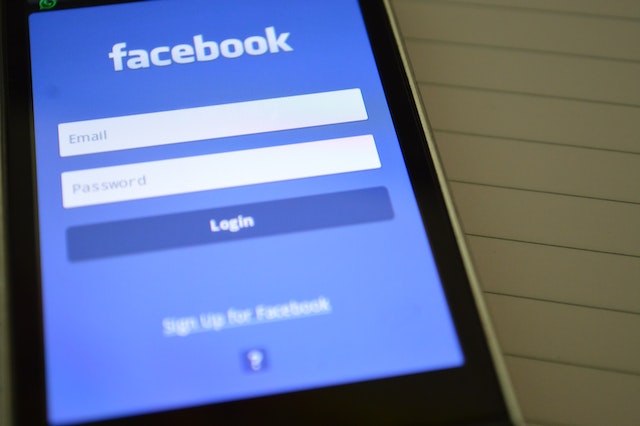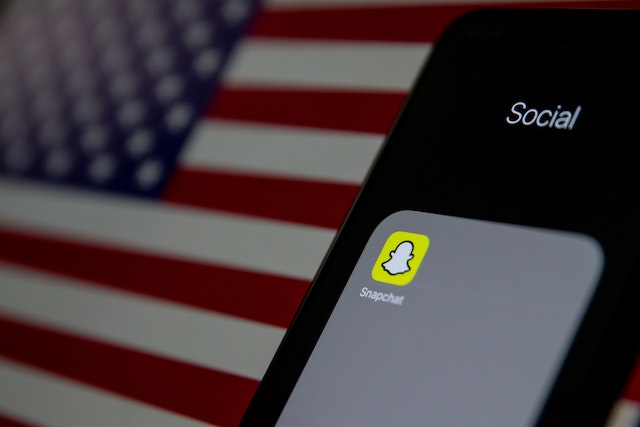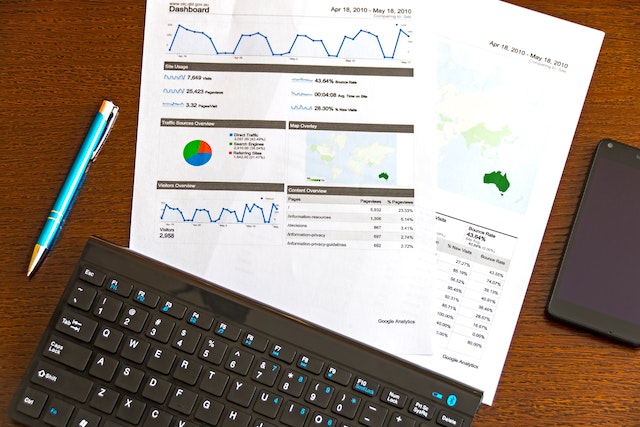New phones come with their collection of ringtones and notifications by default. But you don’t have to accept the manufacturer’s mediocre buzzes and bings. Perhaps you’d want to record a ringtone to notify you when your closest buddy calls, or you’d like to customize notification for a certain app.
Custom ringtones are an excellent way to customize your phone. iPhone customers may purchase new ringtones from iTunes, but that’s a lot of money for something so easy.
However, instead of the monotonous default ringtones, mobile phone users choose to set unique phone ringtones, which enhances the phone-using experience. If you have the same query as the one above, you should not miss this article on how to convert your ringtone music.
Make a Song Your Ringtone
Whether you have an iPhone or an Android, this advice will help you fix your problem.
You may make your ringtone more personal than the basic ringtones that come with your smartphone in a few simple steps. Here’s what you should do.
1. Tap Apps on your smartphone’s home screen.
2. Select Settings.
3. Tap Notifications and Sounds. Scroll down if it isn’t mentioned under Quick Settings.
4. Select Ringtones > Add.
5. Choose a song from your phone’s existing music library. If you have a lot of audio files on your smartphone, you may also touch albums, artists, or folders, as well as search by name.
6. Select the music you wish to utilize by tapping it.
7. Done should be chosen.
5. Your ringtone is now the music or audio file. Simply retrace your steps to alter it again.
Change Your iPhone’s Ringtone to a Song
The iPhone is one of the most secure smartphones available. However, its secure system does have certain drawbacks. On your iPhone, you cannot just change your ringtone to music. However, you can make a ringtone from a song using iTunes, however, the process is time-consuming and difficult. Examine the following operations:
1. Connect your iPhone to your PC > Activate EaseUS Ringtone Editor > Drag and drag the music file into the editing box, or click “Browse” to choose a song from your computer.
2. Drag the slider to the start and stop time of the music you want to use as a ringtone to rearrange and shorten its duration > Click “Clip” to proceed.
3. After clipping, you may add recordings and sound effects to the clip, such as fade-in/fade-out and emoji sounds. When you’re finished, click “Export.”
5. You may export your altered ringtone to your device by selecting “Push to iPhone,” or you can save it to your computer by selecting “Save to Disk.”
6. As you can see, EaseUS Ringtone Editor offers various custom adjustments to make your ringtone more unique. And the “Push to iPhone” feature is fantastic. It is not necessary to utilize any additional program to transfer the generated music to your iPhone.
Final Thoughts
Changing a ringtone to music is no longer a difficult task using the approach outlined in this article. After adding the song-made ringtone to your iPhone or Android, you may use it as a text tone, notification sound, alarm, and so on.
READ MORE: 2022 RuTracker Proxy Lis