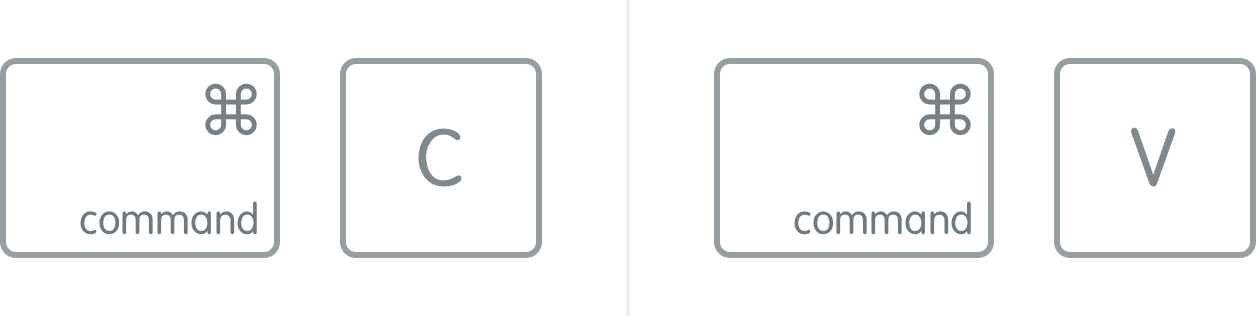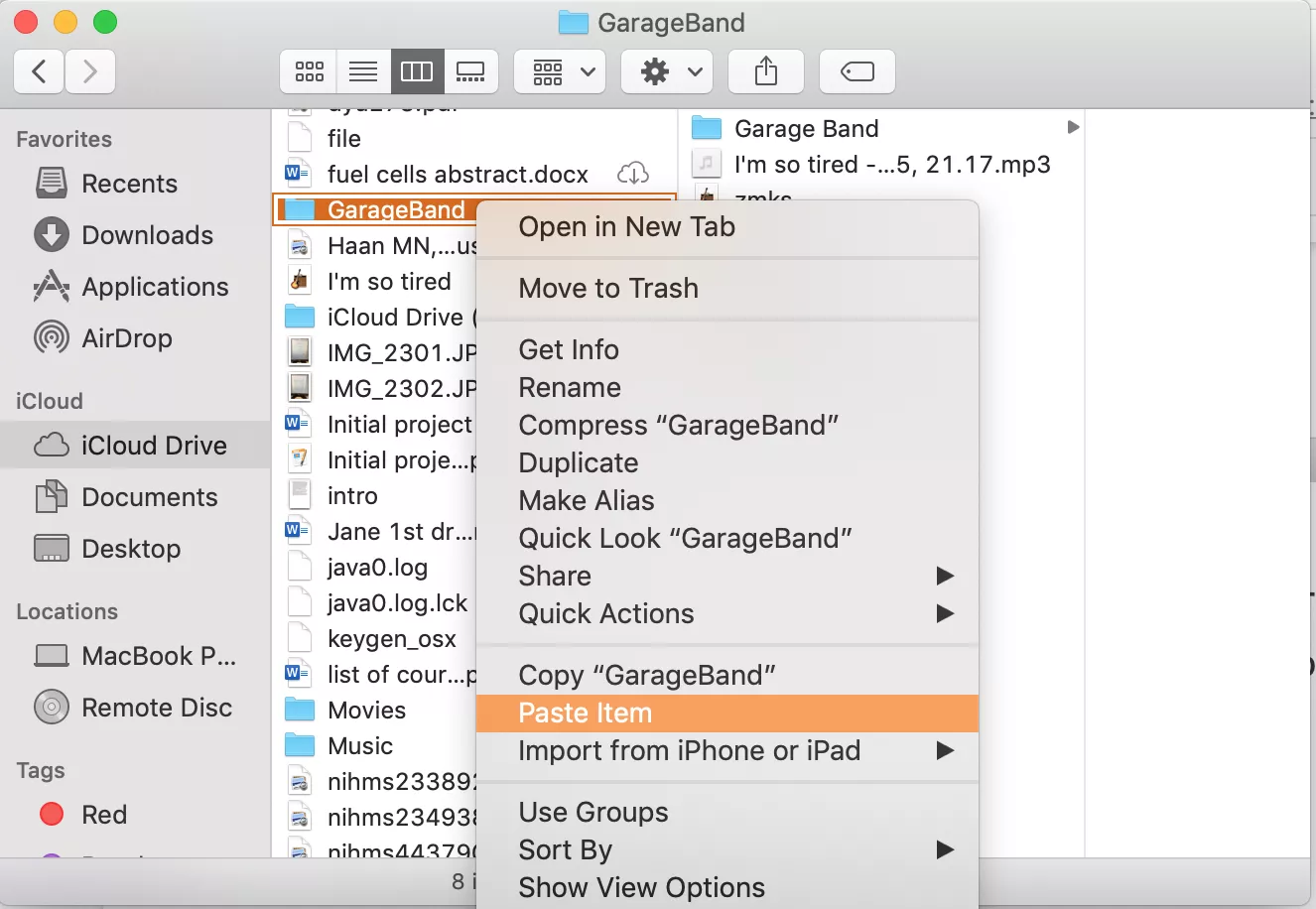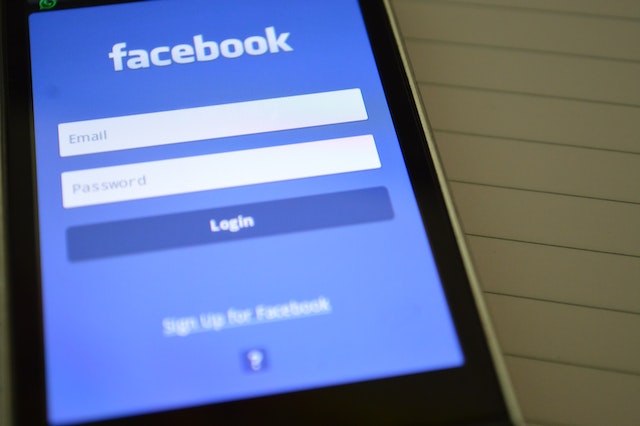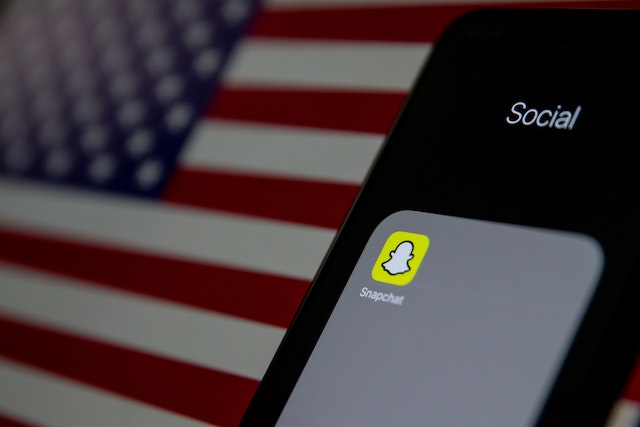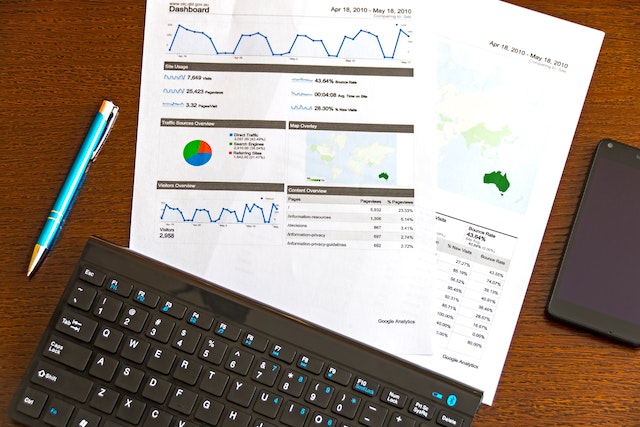Copying and pasting is a fundamental function that we use daily on our computers. Whether it’s for work, school, or personal use, knowing how to copy and paste on your Mac can save you time and effort. In this blog post, we will provide a step-by-step guide on how to copy and paste on your Mac.
Step 1:
Select the text or item you want to copy.
Step 2:
Press the “Command” key and the “C” key at the same time to copy the selected text or item.
Step 3:
Place the cursor where you want to paste the copied text or item.
Step 4:
Press the “Command” key and the “V” key at the same time to paste the copied text or item.
How To Copy and Paste Files on Mac
Step 1:
Select the text or item you want to copy.
Step 2:
Right-click on the selected text or item and choose “Copy” from the context menu.
Step 3:
Place the cursor where you want to paste the copied text or item.
Step 4:
Right-click on the cursor location and choose “Paste” from the context menu.
If you prefer using keyboard shortcuts, you can also use the “Option” key with the “Command” and “V” keys to paste the copied text or item without formatting.
Conclusion
Copying and pasting on your Mac is a simple and convenient function that can save you time and effort. Whether you use the keyboard shortcut or the right-click method, these step-by-step instructions will help you master the art of copying and pasting on your Mac. So, go ahead and give it a try!

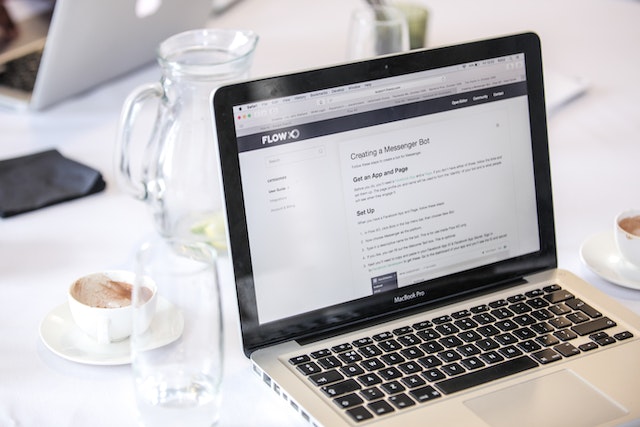
![How to Cut, Copy and Paste on Mac[2023]](https://images.wondershare.com/recoverit/article/2019/09/mac-copy-paste-6.jpg)