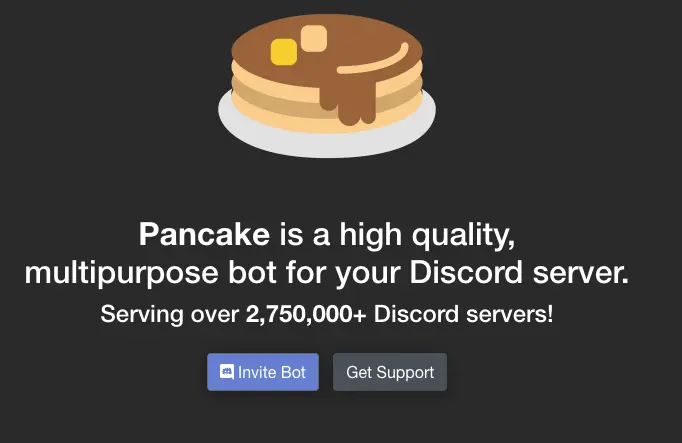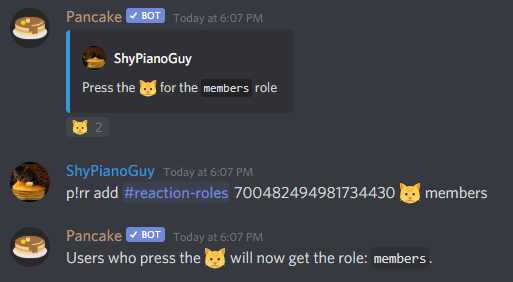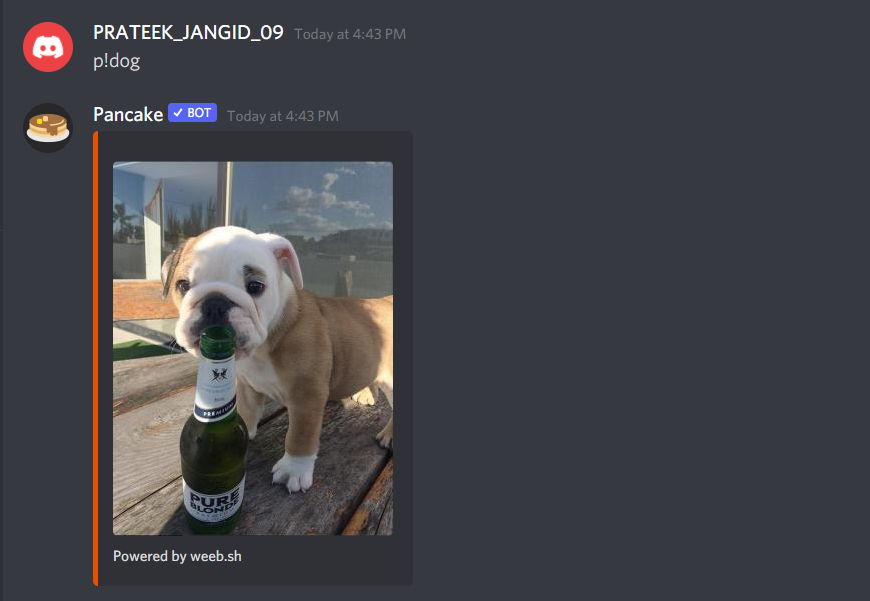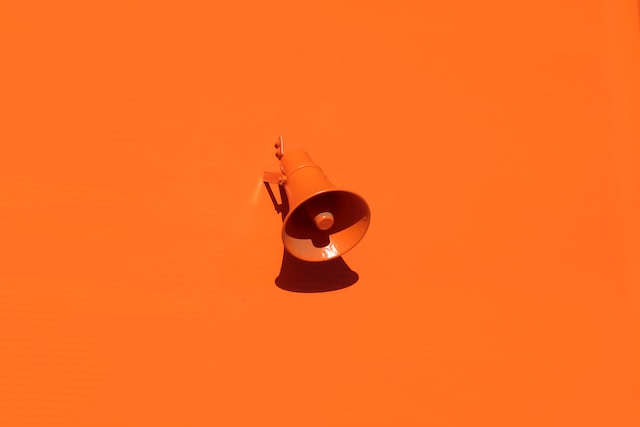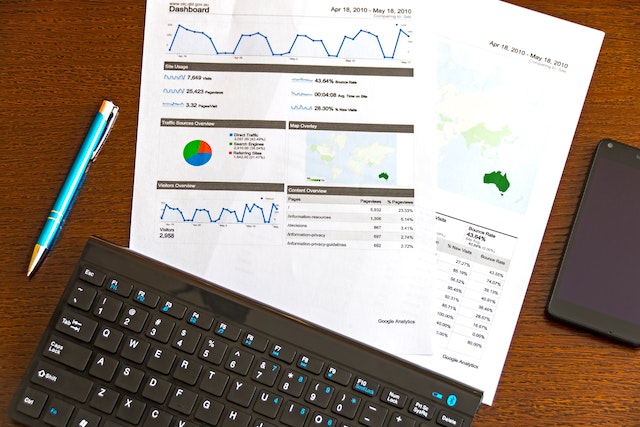Pancake Bot is a popular Discord bot that allows you to use various fun and interactive commands. Here’s how you can use Pancake Bot on Discord:
Invite Pancake Bot to your Discord server: To use Pancake Bot, you’ll first need to invite it to your Discord server. You can do this by visiting the Pancake Bot website and clicking on the “Invite” button.
Enter the command prefix: Pancake Bot uses a command prefix, which is the symbol or text that precedes a command. The default command prefix for Pancake Bot is “!”.
List the available commands: You can see a list of all the available commands by typing “!help” in the Discord chat.
Use the commands: To use a command, simply type the command prefix followed by the command name in the Discord chat. For example, if you want to use the “flip” command, type “!flip” in the chat.
Have fun: Pancake Bot offers a wide range of fun and interactive commands that you can use to add some excitement to your Discord chats. Try out different commands and see what they do.
Here are some Music Commands that you can use:
p! autoplay– to allow the bot to automatically pick the next song.p! play– to play any song on your channel.p! search– to look for a song from the list of songs.p! pause– to pause the music playing in the background.p! join– to join your voice channel.p! nowplaying– to show the song being played at the moment.p! lyrics– to see the lyrics in your channel.p! bass boost– to alter the bass boost level of a song in your channel.p! move– to move to the next song.p! remove– to remove the song from the list.p! queue– to show which song is next in the queue.p! repeat– to play the same song again.p! resume– to resume the song playing in the background.p! shuffle– to shuffle all the songs in the queue.p! stop– to stop all the songs from playing and remove the player from the server.p! skip– to skip a song.p! volume– to increase or decrease the volume of a song.
Here are some Image Commands that you can use:
p! darken– to darken the image.p! saturate– to increase the saturation of the image.p! brighten– to increase the brightness of the image.p! invert– to invert the image.p! implode– to make the image implodep! grayscale– to put the image in grayscale.p! explode– to make the image explode.p! majik– to enhance the look of the image.p! meme– to insert a meme from Reddit.
Just follow these Commands:
p! donate– to get information about Pancake Premium.p! invite– to showcase the invitation URL of Pancake Bot.p! support– to invite a support server from Pancake.p! serverinfo– to get all the information about any role.p! avatar– to see your avatar.p! userinfo– to see all your user information.p! roleinfo– to see all the information about your role.p! ping– to see Pancake Bot’s latency.p! stats– to see your Pancake statistics.
Note:
Pancake Bot is just one of many Discord bots available, and the specific steps to use it may change over time. If you encounter any issues while using Pancake Bot, you can check the Pancake Bot website or the bot’s support channels on Discord for more information.