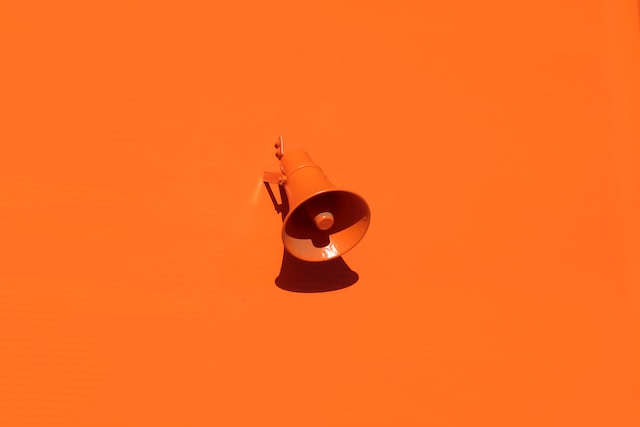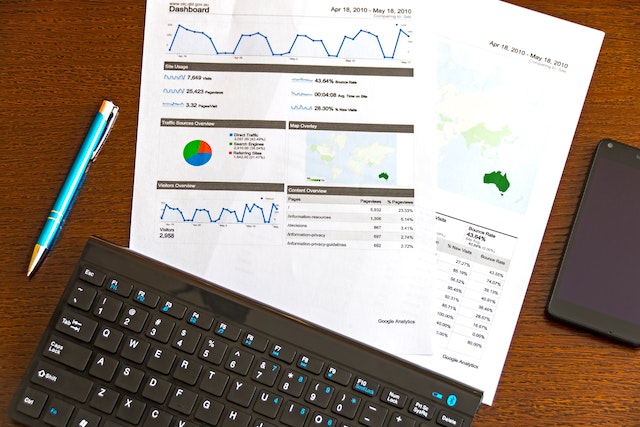The Apple Watch is a versatile device that offers various features and functions to enhance your daily life. One of the icons you may come across on your Apple Watch is the “i” icon, which represents information or settings.
What Is the “i” Icon on an Apple Watch?
The “i” icon on an Apple Watch is a visual representation of information or settings. Tapping on this icon allows you to access additional details or make adjustments related to a specific feature, app, or setting on your watch.
Where Is the “i” Icon on an Apple Watch?
The “i” icon can appear in different contexts and locations on an Apple Watch, depending on the specific function or app you are using. Here are a few common places where you may find the “i” icon:
Watch Face Settings:
On certain customizable watch faces, you may see the “i” icon when you tap and hold on the watch face. Tapping the icon in this context typically allows you to access settings specific to that watch face, such as complications or layout options.
App Screens:
When browsing through the apps installed on your Apple Watch, you may encounter the “i” icon alongside an app’s name or in its settings menu. Tapping on the “i” icon within an app screen provides you with additional information, settings, or customization options for that particular app.
Bluetooth Pairing:
When attempting to pair your Apple Watch with another device, such as an iPhone or Bluetooth headphones, you may come across the “i” icon. Tapping on it allows you to access more detailed information about the device you are trying to pair with.
Tap the “i” Icon to Pair Your Watch Manually
- On your Apple Watch, navigate to the “Settings” app.
- Look for the device you want to pair with under the “My Devices” section.
- Tap on the “i” icon next to the device’s name.
- Follow the on-screen instructions to complete the manual pairing process.
Use the “i” Icon to Unpair Your Watch
- Open the Apple Watch app on your iPhone.
- Tap on your Apple Watch under the “My Watch” tab.
- Look for the “i” icon next to your watch’s name.
- Tap on the “i” icon to access the device details.
- Choose the “Unpair Apple Watch“ option and confirm your decision.
Apple Watch Tips and Tricks
To make the most of your Apple Watch experience, consider exploring additional tips and tricks that can enhance your usage. Some useful tips and tricks include:
- Customizing your watch face and complications.
- Managing notifications and alerts.
- Utilizing the various fitness and health tracking features.
- Configuring and using Apple Pay on your watch.
- Exploring different watch apps and complications available on the App Store.
Conclusion
The “i” icon on an Apple Watch represents information or settings that can provide additional details or customization options for specific features, apps, or settings. You can tap the “i” icon to access more information, configure settings, manually pair your watch, or unpair it from a connected device. Exploring the “i” icon and other tips and tricks can enhance your Apple Watch experience and allow you to make the most of its features. Enjoy exploring and personalizing your Apple Watch to suit your preferences and needs!