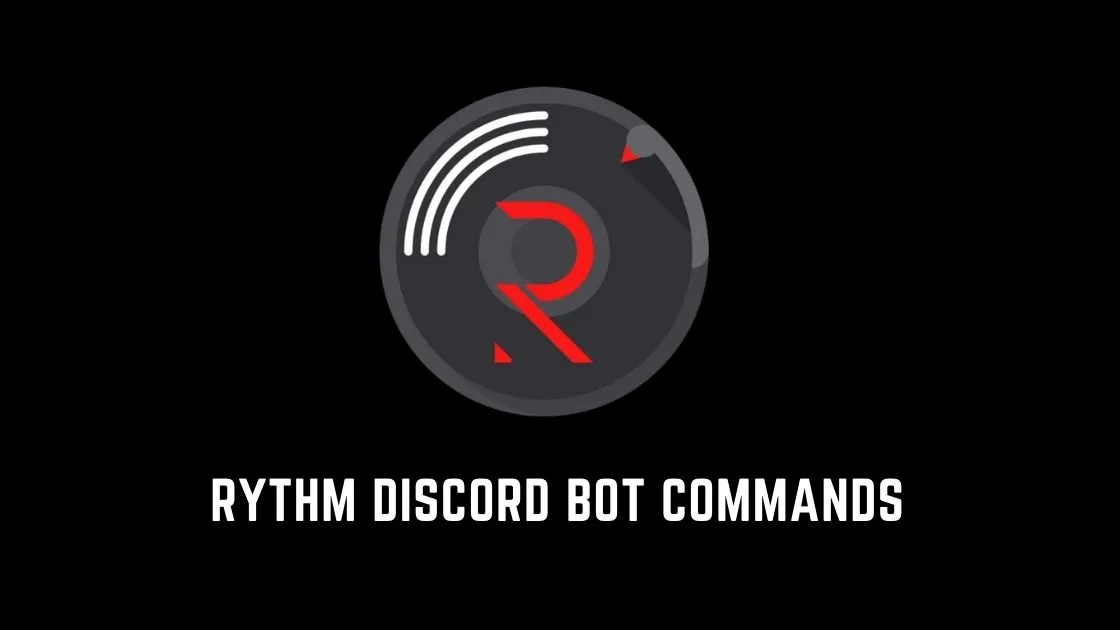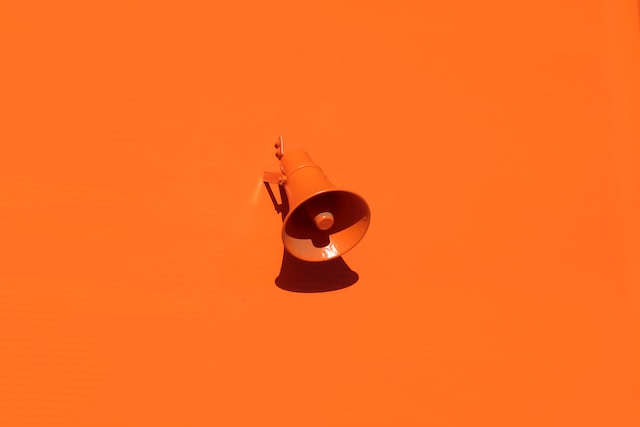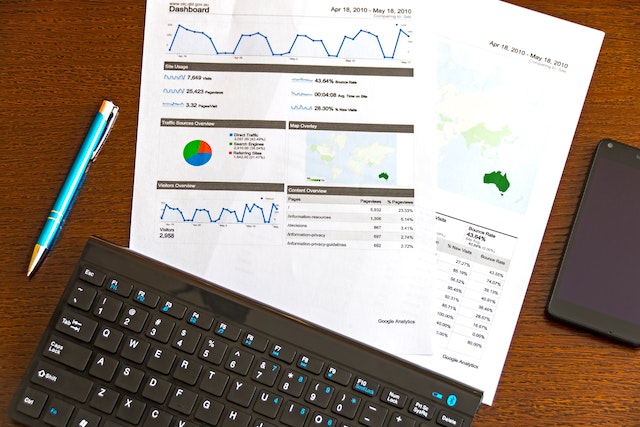Rythm is a popular Discord bot that enhances your server’s audio experience by providing seamless music playback and a variety of features. In this article, we will explore the capabilities of Rythm and how it can take your Discord server to the next level.
1. Introduction to Rythm Discord Bot
Rythm is a versatile Discord bot designed specifically for music playback. It allows you to listen to high-quality music directly on your Discord server. With a simple command, you can invite Rythm to your server and start enjoying your favorite tracks with your friends.
2. Music Playback and Audio Quality
One of the standout features of Rythm is its exceptional music playback capabilities. It supports a wide range of audio sources, including YouTube, SoundCloud, Twitch, and more. You can search for songs, create playlists, and even stream live radio stations. With Rythm, you can ensure that the music playing on your server sounds crystal clear and immersive.
How to Add Rythm Discord Bot to Your Discord Server
If you’re looking to enhance your Discord server’s audio experience by adding the popular Rythm bot, you’re in the right place. Adding Rythm to your server is a simple process that can be completed in just a few steps. In this guide, we will walk you through the process of adding Rythm to your Discord server.
Steps to Add Rythm Discord Bot
- Login to Discord: Ensure that you are logged in to your Discord account. If you don’t have an account, you can create one for free at discord.com.
- Go to the Rythm Website: Open a web browser and visit the official Rythm website at https://rythm.fm/. This is the official source for adding Rythm to your server.
- Select “Invite Rythm”: On the Rythm website, you will see a prominent “Invite Rythm“ button. Click on this button to proceed with the invitation process.
- Select Your Server: After clicking the “Invite Rythm” button, Discord will open in a new tab or window, prompting you to select the server you want to add Rythm to. Choose the server from the drop-down menu and click “Continue” or “Authorize” to proceed.
- Manage Permissions: On the next screen, you will be presented with a list of permissions that Rythm requires to function properly. Review the permissions and ensure that you are comfortable granting them to Rythm. Then, click “Authorize” to add Rythm to your server.
- Verification Process: After authorizing Rythm, it may undergo a verification process to ensure it meets Discord‘s guidelines and requirements. This process usually takes a few minutes.
Tips for Using Rythm
- Prefix: By default, Rythm’s prefix is “!”. You can change this prefix using the bot’s commands to avoid conflicts with other bots.
- Command List: Rythm has a variety of commands to control music playback, create playlists, search for songs, and more. Use the “!help” command to view the full list of available commands.
- Support and Documentation: If you encounter any issues or need assistance with Rythm, visit the official Rythm website or join the support server for guidance. The website and support server provide detailed documentation and resources to help you make the most of Rythm.
Rythm Discord Bot Commands
- !lay: This command plays any selected song
- !np: This command shows the song that is currently playing
- !disconnect: This command disconnects the Rythm bot from the server
- !skip: Skips the song that is currently playing
- !skipto: Skips to any desired song on the queue
- !move: This command Moves any song of your choice forward or backward in the queue
- !rewind: This command rewinds the song currently playing to any desired point
- !forward: Forwards the song currently playing to any desired point
- !clear: Clears the song on the queue
- !ping: Checks the bot’s response time to Discord
- !aliases: This shows the aliases of each bot command
- !remove: Removes a song from an already created queue
- !search: Searches a music source for a particular entry
- !soundCloud: Searches SoundCloud for a song
- !seek: Helps to find a particular point within a music track
- !stats: Displays the stats of the bot
- !join: Helps the bot respond to your voice commands
- !loop: Helps you loop the song currently playing
- !loopqueue: Helps to loop the entire song on the queue
- !donate: Displays information on how to donate to the Rythm server
- !shard: Displays the shard you are currently on
- !removedupes: Deletes duplicates of songs on the queue
- !info: Contains information about Rythm
- !replay: Replays the song currently playing
- !settings: This command changes Rythm’s settings
- !shuffle: This command shuffles the tracks on the queue
- !invite: This command displays invite links
- !volume: This command adjusts the current volume of the track
- !pause: This command pauses the track currently playing
- !clean: This command deletes messages and commands on the bot
- !lyrics: This command display the lyrics of the track currently playing
- !playskip: This command adds a song to the queue and skips straights to it
- !playtop: This command plays the songs on the queue from the top
- !queue: This command allows a user to view the songs on a typical queue.
3. Rich Feature Set
Rythm offers a plethora of features that elevate your music experience on Discord. Some notable features include:
- Song Queues: Rythm allows you to create a queue of songs, ensuring a continuous stream of music.
- Lyrics: You can easily access song lyrics with Rythm, making it convenient to sing along with your favorite tracks.
- Filters: Rythm offers audio filters such as bass boost, nightcore, and more, allowing you to customize the sound to your preferences.
- Volume Control: Adjust the volume of the music playback to suit your needs.
4. User-Friendly Interface
Rythm boasts a user-friendly interface, making it easy for both beginners and experienced Discord users to navigate. The commands are intuitive and well-documented, ensuring that you can quickly learn how to make the most of Rythm’s features.
5. Customization Options
Another aspect that sets Rythm apart is its extensive customization options. You can configure the bot’s behavior, such as setting the default prefix for commands, enabling or disabling specific features, and adjusting permissions. This allows you to tailor Rythm to your server’s specific needs and preferences.
6. Integrations and Compatibility
Rythm seamlessly integrates with other popular Discord bots and services, enhancing the overall functionality of your server. It works well with moderation bots, leveling systems, and more.
Conclusion
Rythm Discord bot is a powerful addition to any Discord server that aims to provide an immersive and enjoyable audio experience. With its impressive music playback capabilities, rich feature set, user-friendly interface, customization options, and compatibility with other services, Rythm sets the standard for music bots on Discord. Invite Rythm to your server and enhance your community’s music journey.