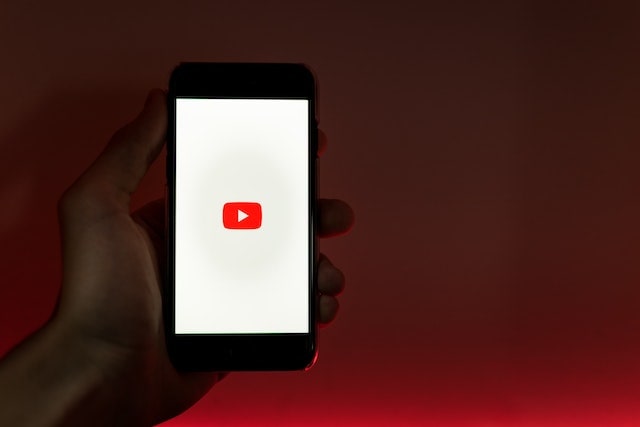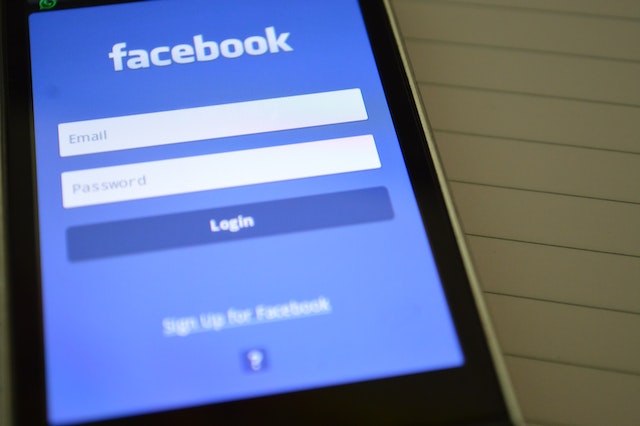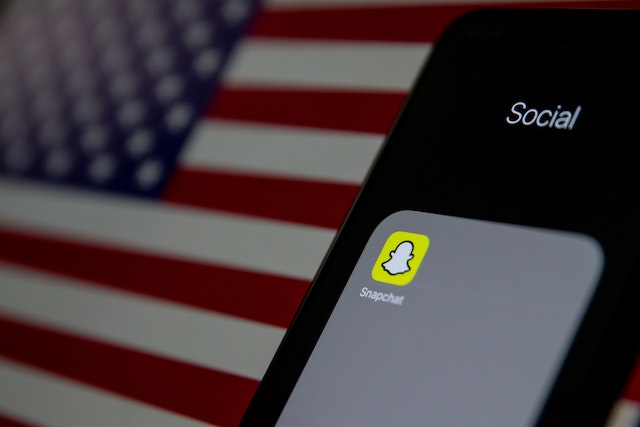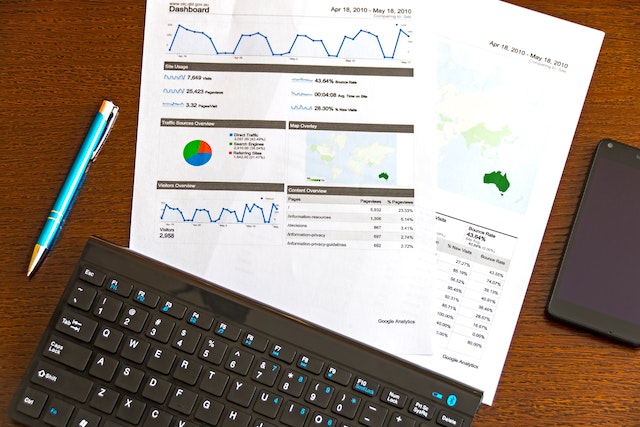YouTube is the world’s largest on-demand video platform. Nearly 30 million users view 5 billion videos on YouTube every day.
Users may download videos from YouTube for offline viewing in two ways. These, however, are not available for all videos. The free edition only allows you to download a few videos. To experience offline watching across devices, one must get a YouTube Premium subscription.
Those who use YouTube’s free version will only be allowed to watch downloaded videos for up to 48 hours. Following that, you will be forced to access your smartphone’s mobile data or Wi-Fi network. If you download non-music content, it will be accessible without an internet connection for 29 days.
With so many options to download and view videos on demand this year, I put up this resource with the most recent ways to download YouTube videos.
Let’s get this party started!
How Can You Download YouTube Videos on Your Mobile?
It’s a little more difficult to download a YouTube video on your mobile device.
However, I offer two simple methods for you to download them on your mobile devices.
1st Method:
Open the video on YouTube and then click on the download icon, which is found directly below the video. The videos are encrypted on the device and may only be seen through the YouTube app.
2nd Method:
- Open the YouTube app and navigate to the video you want to download.
- Click on the three-dot symbol located underneath the video. Select Download Video.
- Users may locate it under Library > Downloads when the download is finished.
- If you wish to alter the download quality, go to Settings by clicking on the profile tab, then Downloads. Tap on Download Quality and select one of the available settings. While Premium users may download in greater resolutions, free users can only download in 720p quality.
How to Download YouTube Videos to a Computer?
YouTube has added the option for desktop browser users to save videos for offline viewing. On desktop, unlike mobile, this function is exclusively available to Premium subscribers. Follow the easy steps below to download a video to your desktop:
- Launch your browser and navigate to YouTube. Check if your browser has been updated to the most recent version.
- Navigate to the video you want to watch offline and select the three-dot option at the bottom of the screen. Click on the Download button.
- Once the video has been downloaded, it can be found in the Downloads part of the hamburger menu on the left.
- To select the download quality, go to Settings > Downloads. YouTube Premium subscribers may download videos in full-HD (1080p) resolution.
Is it Legal to Download YouTube Videos?
Violations of their terms of service include downloading videos without approval, selling them, and committing copyright infringement.
While downloading YouTube videos is technically a criminal offense, YouTube has said that it has no intention of penalizing users. Furthermore, it may be lawful if you’re only utilizing the movie for personal purposes.