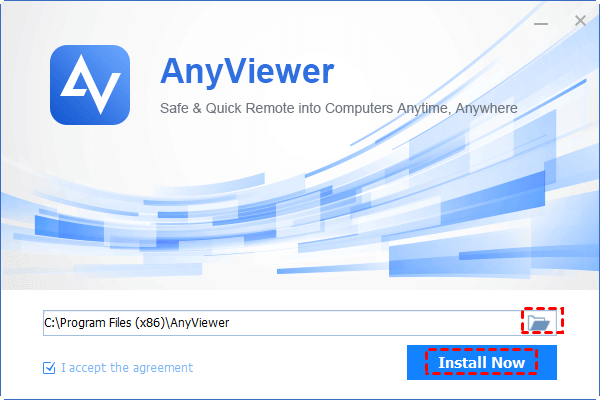
AnyViewer Review 2023: The Best Remote Desktop App for Android
What is AnyViewer?
AnyViewer is a popular free remote desktop software that allows users to access and operate a computer or device from a remote location using mobile devices. It provides computer and mobile device remote support, collaboration, and desktop sharing.
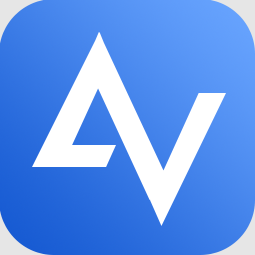
Users can connect to another device using AnyViewer from anywhere worldwide if both devices have an internet connection. It is frequently used for remote technical support, remote work, online training sessions, and remotely accessing files or running Windows applications.
Why is AnyViewer the best remote desktop app for Android?
AnyViewer frequently earns recognition as the best remote desktop app for Android due to various compelling factors. These aspects significantly contribute to the widespread acclaim and distinguish AnyViewer from its competitors.
- Cross-platform compatibility: AnyViewer is available on various platforms, including Android, iOS, and Windows. This makes it convenient for users who need Android-to-Windows, iOS-to-Windows, and Windows-to-Windows remote control.
- Ease of use: AnyViewer offers a user-friendly interface that is easy to navigate, making it accessible to novice and experienced users.
- Security and privacy: AnyViewer prioritizes security, utilizing end-to-end encryption to protect remote connections and data transfers.
- Exceptional performance and reliability: AnyViewer has gained a reputation for its robust performance, even under adverse network conditions or low bandwidth. It boasts optimization that minimizes lag and latency, ensuring smooth remote desktop access and seamless control over the target device.
- Free for personal and commercial use: Setting itself apart from competitors, AnyViewer offers free services catering to both personal and commercial users. Unlike remote desktop solutions that restrict access upon detecting commercial use, AnyViewer remains freely available for all purposes.
- Feature-rich functionality: AnyViewer surpasses remote desktop access with its extensive features. It goes beyond the basics by offering functionalities like remote control, screen sharing, multi-monitor support, and real-time chat. These robust features promote collaboration and boost productivity during remote sessions.
What are the critical features of AnyViewer for Android?
As previously said, AnyViewer has several unique features that make it the best remote desktop app for Android.
- Remote control: Users may access and operate a remote computer or gadget using their Android phone. They can interact with the remote desktop, use the mouse and keyboard, and complete tasks as if they were present.
- Screen sharing: Users may see and share the remote device’s screen in real-time. This feature lets others see what is happening on the remote device, facilitating collaboration, presentations, and demos.
- Chat and messaging: During a remote session, users may connect with others using the built-in chat and message features. This allows for real-time communication, assistance, and guidance.
- Multi-monitor support: AnyViewer for Android may show and operate each monitor independently or as a combined desktop if the remote device has multiple displays. Users that operate with several monitors would appreciate this capability.
- Remote shutdown and reboot: Users can shut down or reboot the remote device. You may also reconnect to the remote device from Android if the settings are correct.
- Customizable keyboard shortcut: AnyViewer for Android’s keyboard shortcut is adjustable, allowing users to tailor it to their preferences and maximize their remote desktop experience.
- Multi-language support: AnyViewer for Android supports many languages, allowing users worldwide to have a tailored experience.
How to control a remote device from Android using AnyViewer
It is easy to control a PC from Android using AnyViewer remotely. Besides, AnyViewer also supports iOS devices, which means you can control another computer remotely from iPhone or iPad following the same steps.
Part 1. Setting up AnyViewer on the PC you wish to control
Step 1. Begin by downloading, installing, and launching AnyViewer on your computer. Navigate to the login page and click the “Sign up” option.
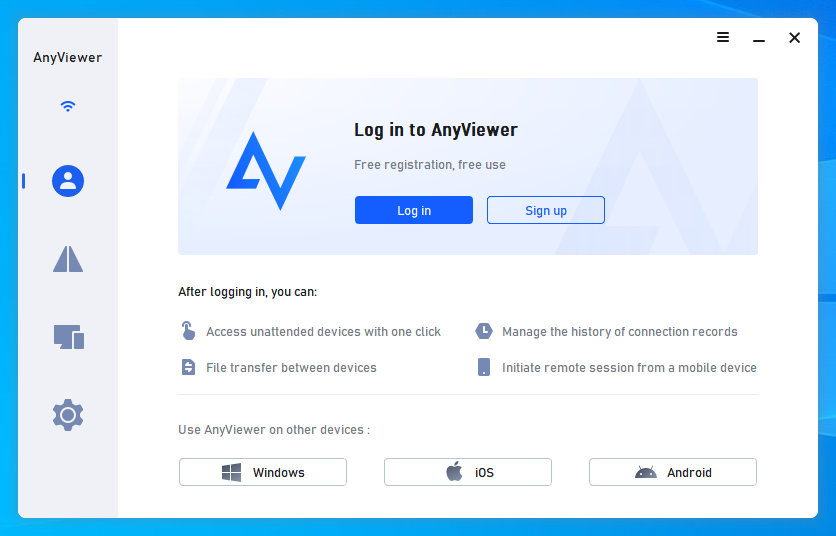
Step 2. Complete the required sign-up information accordingly.
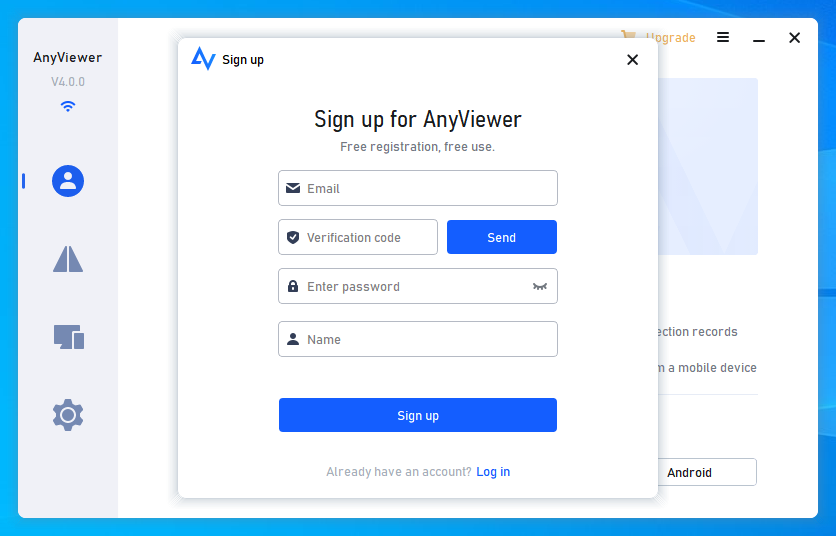
Step 3. Upon successful login, AnyViewer will automatically assign your device to the account you used to log in.
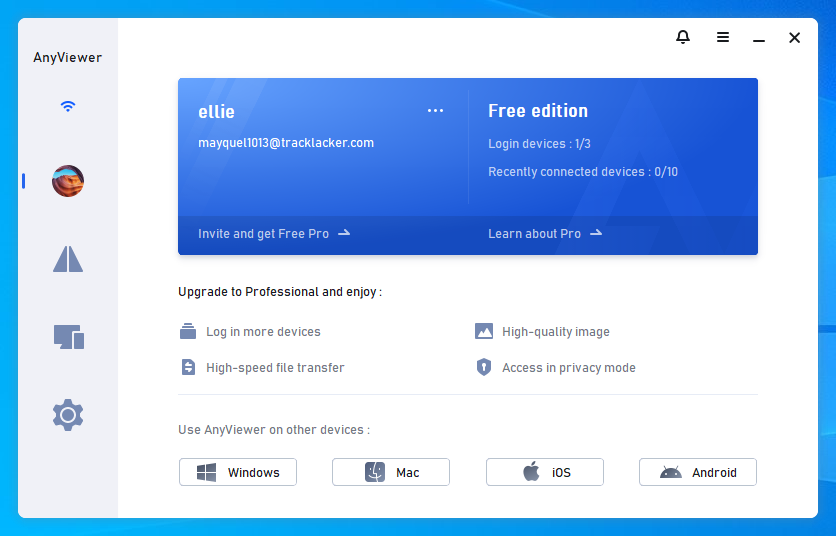
Part 2. Initiating remote control from your Android phone
Step 1. Obtain AnyViewer for Android by downloading it onto your Android device.
Step 2. Sign in using the exact account details you used during the sign-up process.

Step 3. The devices associated with the logged-in account will be visible in the “My devices” list.
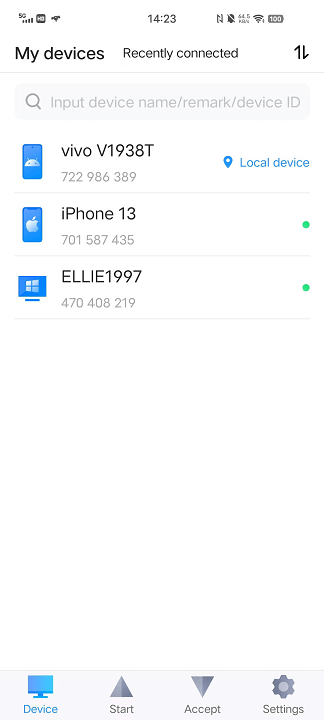
Step 4. Select your desired PC from the list and tap on “One-click control” to establish a quick connection.
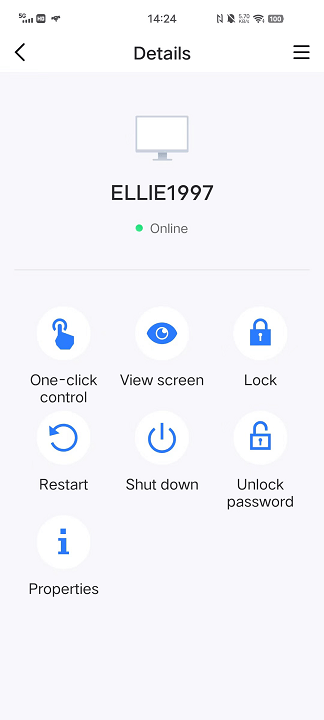
Step 5. With the established connection, you can now completely control the remote PC directly from your Android device.
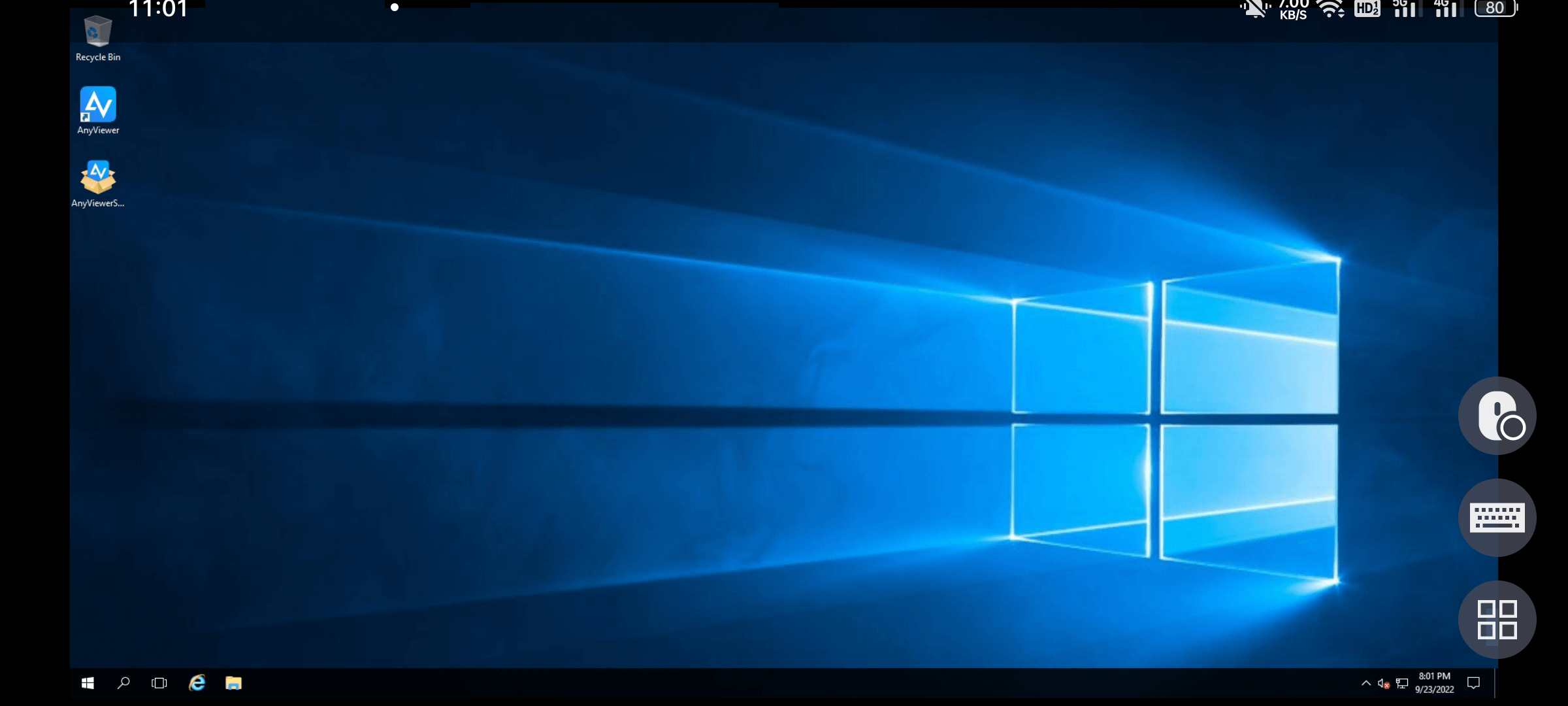
The bottom line
What is the best remote desktop app for Android? The answer is AnyViewer. AnyViewer is a versatile Android remote desktop app offering a range of features for seamless access and control of remote devices. With its user-friendly interface, cross-platform compatibility, and robust security measures, AnyViewer simplifies remote collaboration and support. It is a reliable choice for efficient remote access and control.




Comments are closed.