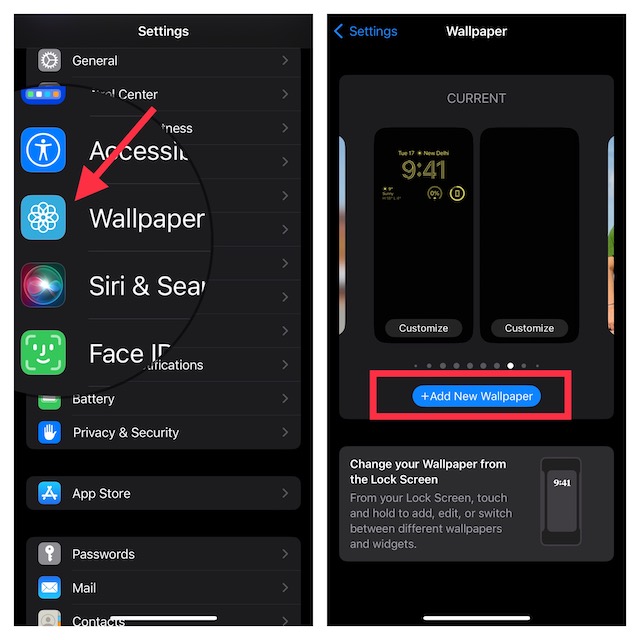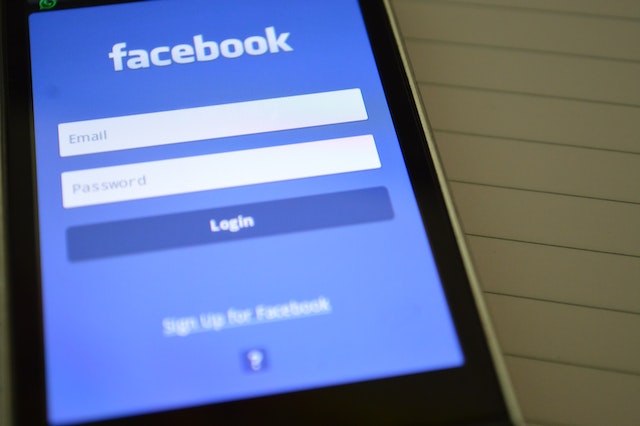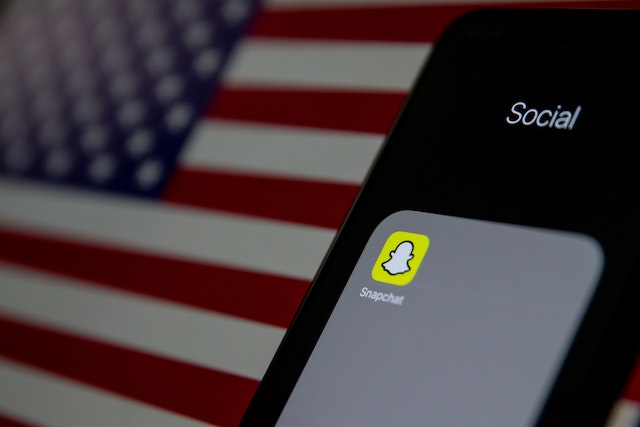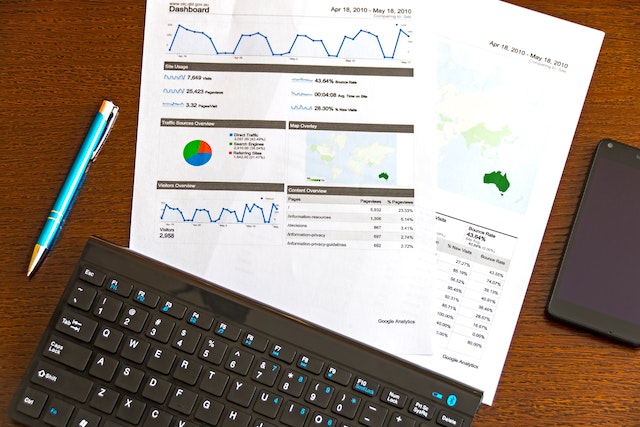If you’re experiencing the frustrating issue of your wallpaper showing as a black screen on your iPhone or iPad, don’t worry – you’re not alone. In this post, we’ll walk you through the steps you need to take to fix this problem.
Step 1: Check for Software Updates
The first thing you should do when you notice your wallpaper showing as a black screen is to check for any available software updates. Apple often releases updates that address bugs and other issues, so it’s possible that updating your device will fix the problem.
To check for updates, go to Settings > General > Software Update. If an update is available, follow the prompts to download and install it.
Step 2: Restart Your Device
If updating your device doesn’t fix the problem, the next step is to try restarting your device. This can often solve a variety of issues, including problems with your wallpaper.
To restart your device, press and hold the power button until the “slide to power off” option appears. Slide the switch to turn off your device, then press and hold the power button again to turn it back on.
Step 3: Reset Your Wallpaper
If restarting your device doesn’t work, the problem may be with the wallpaper itself. Try resetting your wallpaper by going to Settings > Wallpaper > Choose a New Wallpaper. Select a new wallpaper and set it as your background.
Step 4: Restore Your Device
If none of the above steps work, you may need to restore your device. Before doing so, make sure you have a recent backup of your data. To restore your device, connect it to your computer and open iTunes. Select your device and click “Restore.” Follow the prompts to complete the process.
Quick Steps to Fix the issue of Wallpaper Showing as Black Screen on your iPhone or iPad:
- Check for software updates in Settings > General > Software Update.
- Restart your device by pressing and holding the power button.
- Reset your wallpaper in Settings > Wallpaper > Choose a New Wallpaper.
- Restore your device through iTunes if necessary, after creating a recent backup.
Conclusion
Experiencing a black screen instead of your wallpaper on your iPhone or iPad can be frustrating, but there are steps you can take to fix the problem. By checking for software updates, restarting your device, resetting your wallpaper, or restoring your device, you should be able to resolve the issue and enjoy your favorite wallpaper once again.