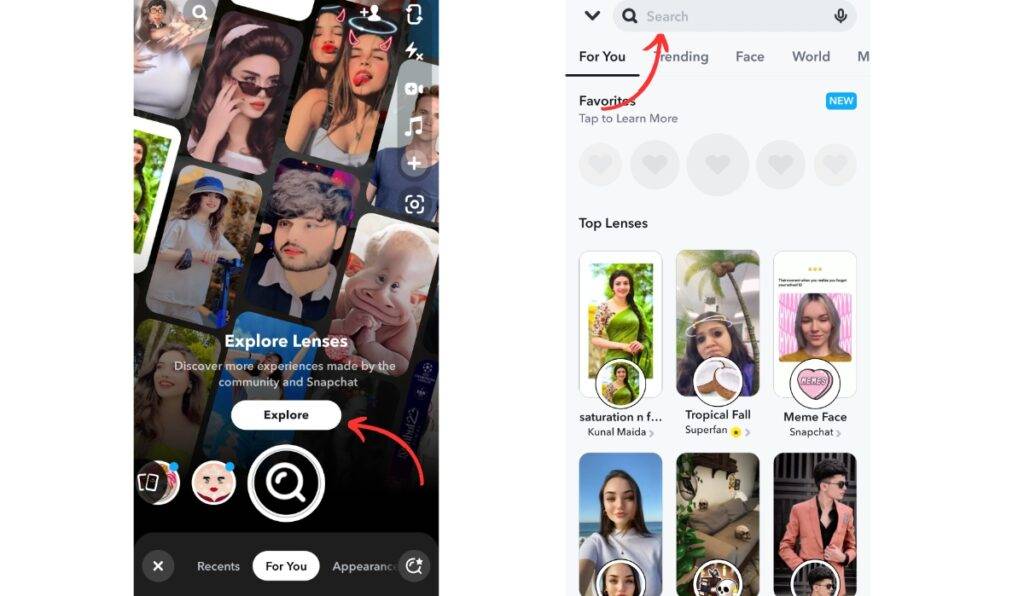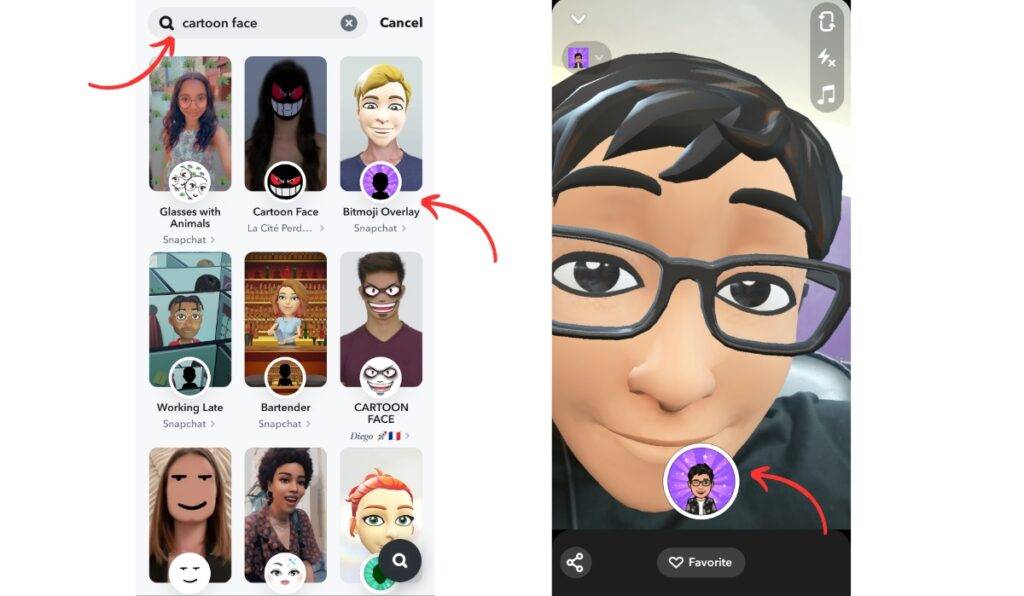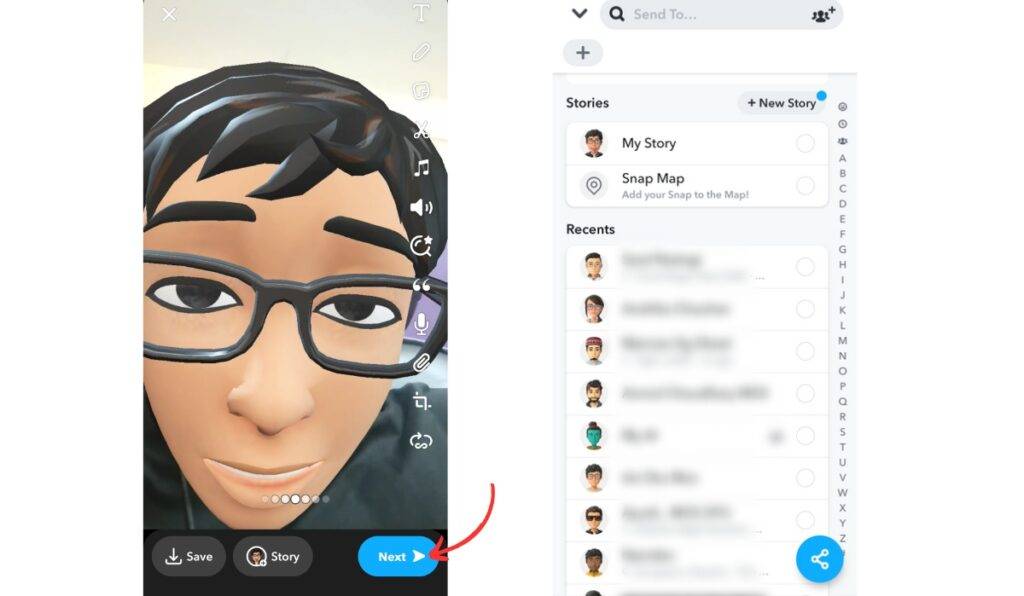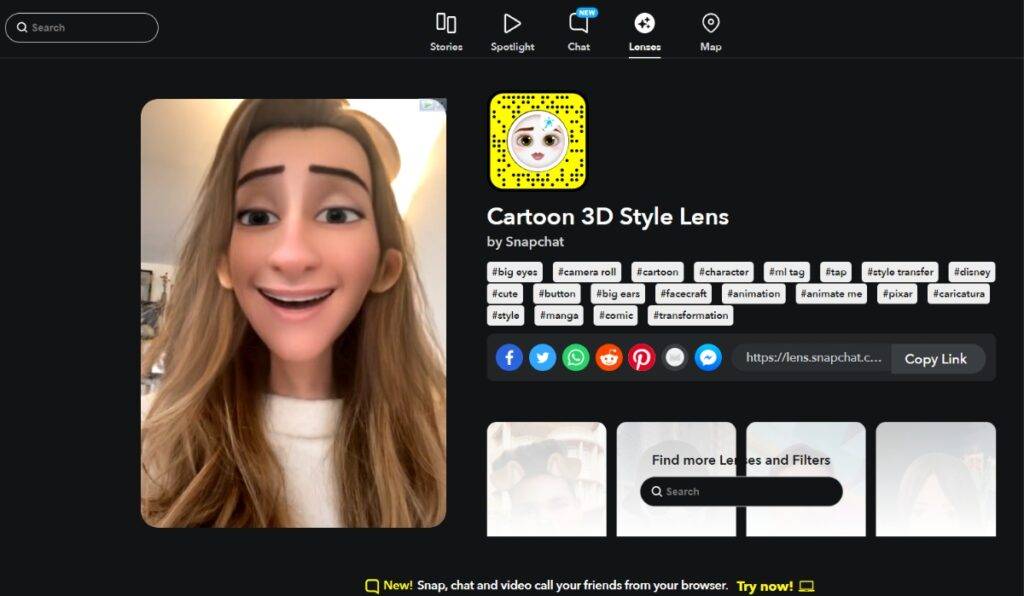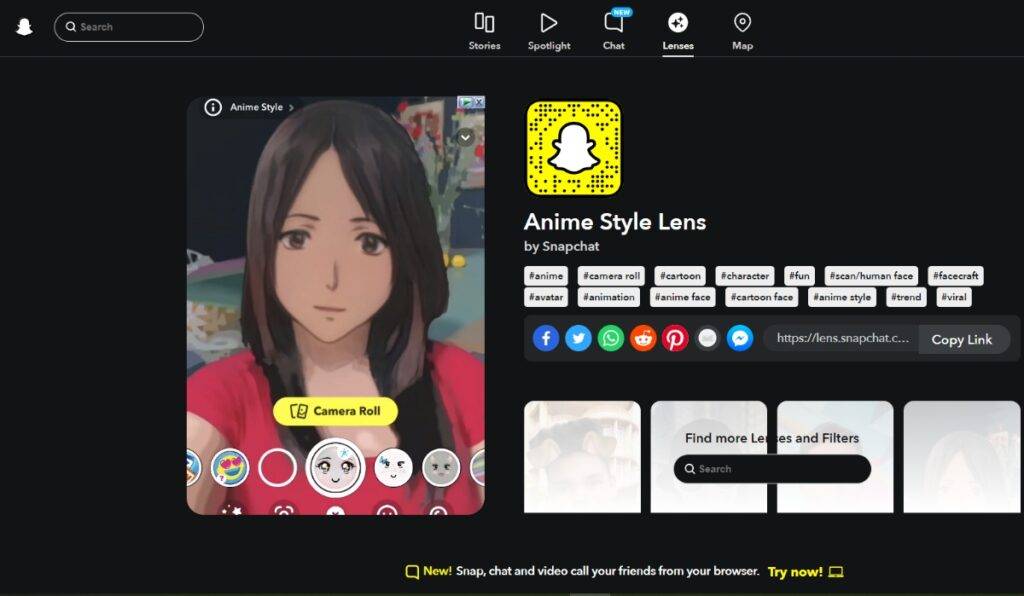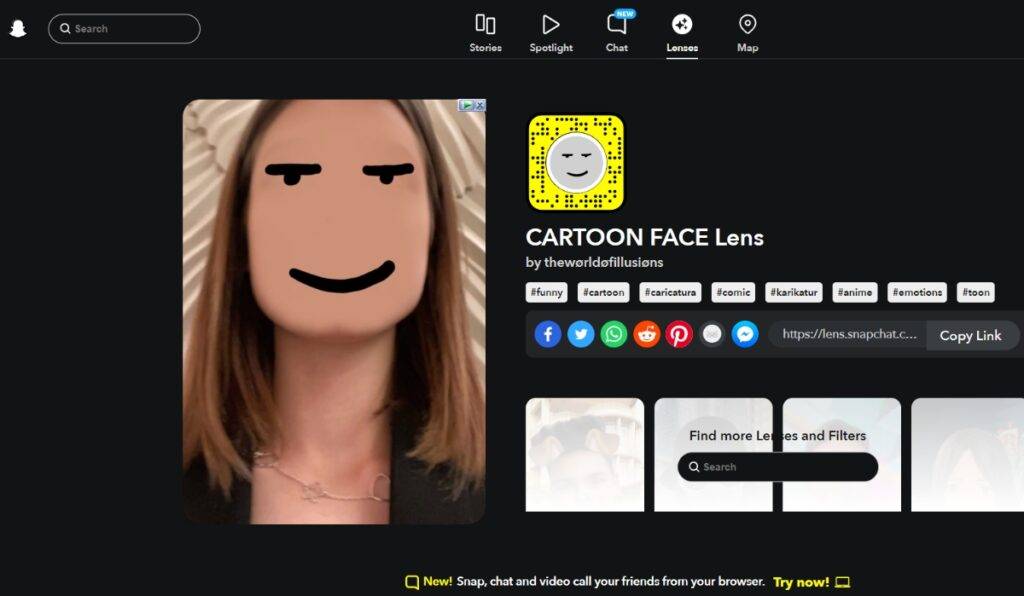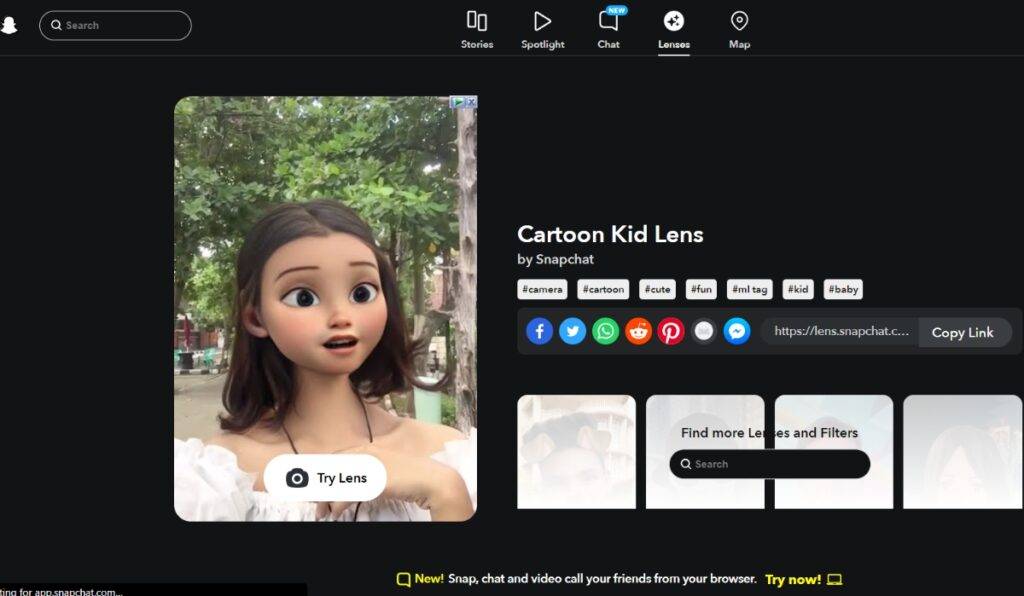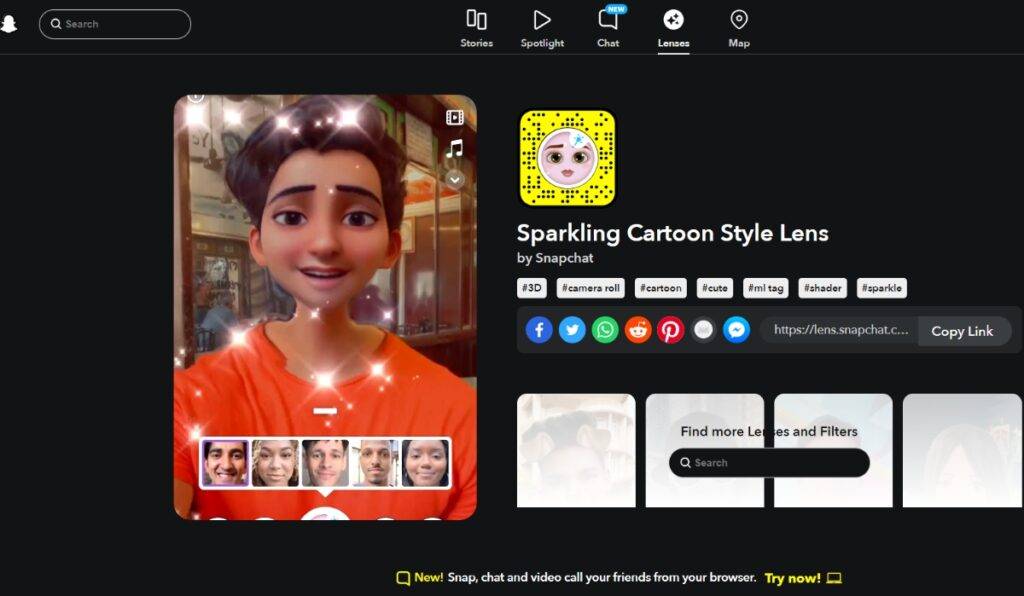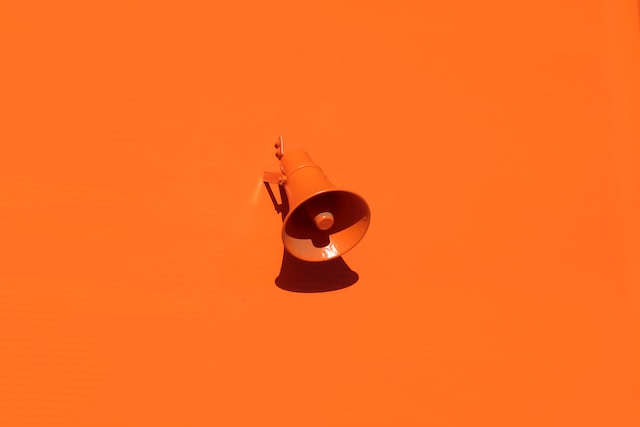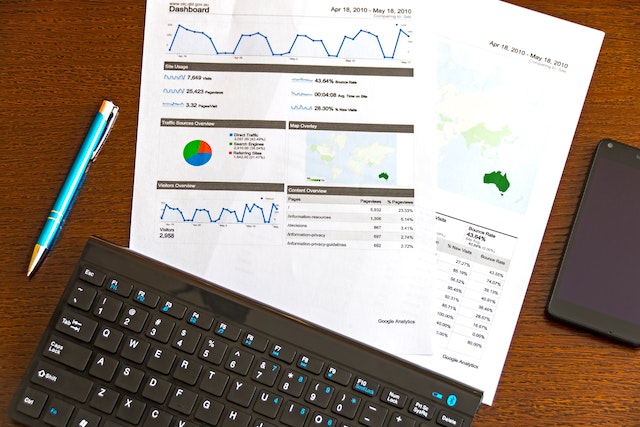Snapchat, a popular social media platform, offers a variety of fun and interactive features to enhance your messaging experience. One of the most loved features is the Cartoon Face lens, which transforms your face into a cartoon-like character in real time. This lens adds a playful and entertaining element to your Snaps, making them more engaging and memorable.
Understanding the Cartoon Face Lens on Snapchat
The Cartoon Face lens is a unique Snapchat feature that uses augmented reality (AR) technology to transform your face into a cartoon-like character. It applies various visual effects, such as exaggerated features, vibrant colors, and animated movements, to create an immersive cartoon experience.
How to Use Cartoon Filters on Snapchat
Follow these steps to use the Cartoon Face lens on Snapchat:
Step 1: Open Snapchat and Activate the Camera
Launch the Snapchat app on your Android or iOS device and grant it access to your camera if prompted. Ensure that you are using the latest version of the app to access the most recent lens options.
Step 2: Access the Lens Carousel
On the Snapchat camera screen, you will find a row of icons on the right side of the screen. Swipe through the icons until you reach the Lens Carousel. The Lens Carousel is represented by a smiley face icon with stars around it.
Step 3: Find and Select the Cartoon Face Lens
Within the Lens Carousel, browse through the available lenses by swiping left or right. Look for lenses labeled as “Cartoon Face“ “Cartoon Filter“ or similar terms. Tap on the desired Cartoon Face lens to apply it to your face in real time.
Step 4: Capture and Send a Snap with the Cartoon Face Lens
With the Cartoon Face lens activated, you can capture a Snap by tapping the circular capture button at the bottom center of the screen. Customize your Snap by adding text, stickers, or filters if desired. Once ready, tap the blue arrow icon to send your Snap to friends or post it to your story.
Popular Cartoon Face Lenses on Snapchat
Snapchat offers a wide range of Cartoon Face lenses to explore. Here are some popular ones:
1. Cartoon 3D Style
The Cartoon 3D Style lens gives your face a three-dimensional cartoon-like appearance. It adds depth and texture to your facial features, bringing them to life with vibrant colors and dynamic animations. With this lens, your Snap will stand out with its unique and immersive 3D cartoon aesthetic.
2. Anime Style Lens
The Anime Style lens is perfect for anime enthusiasts and fans of Japanese animation. It transforms your face into an anime character, emphasizing large, expressive eyes and stylized features. This lens captures the distinctive art style of anime, allowing you to embody the look of your favorite anime characters in your Snaps.
3. Doodle Cartoon Lens
The Doodle Cartoon lens adds a playful and creative touch to your Snaps by transforming your face into a doodle-like cartoon character. This lens applies hand-drawn elements and sketch-like effects, mimicking the appearance of a hand-drawn cartoon. It adds doodles, lines, and vibrant colors to your face, enhancing the artistic and imaginative vibe.
4. Cartoon Kid
The Cartoon Kid lens is designed to give your face a youthful and innocent cartoon-like appearance. It smoothens out facial features and softens the overall look, evoking a charming and childlike aesthetic. This lens is perfect for creating cute and endearing Snaps that capture the essence of being a playful cartoon kid.
5. Sparkling Cartoon-Style Lens
The Sparkling Cartoon-Style lens adds a touch of magic and sparkle to your Snaps. It transforms your face into a dazzling and enchanting cartoon character, accentuating your features with shimmering effects and animated sparkles. With this lens, you can create whimsical and mesmerizing Snaps that radiate with joy and wonder.
6. No Face – Angry Lens
The No Face – Angry Lens takes inspiration from the character “No-Face” from the animated film “Spirited Away.” This lens overlays a stylized and angry No-Face mask onto your face, giving you a mysterious and menacing appearance. It adds an element of intrigue and excitement to your Snaps, capturing the essence of this beloved animated character.
7. Cartoon Face Lens
The Cartoon Face lens allows you to transform your face into a classic cartoon character. It applies visual effects and modifications to recreate the iconic art style of traditional cartoons. With this lens, you can channel the nostalgia of your favorite cartoons and create Snaps that capture the essence of vintage animation.
8. Evil Cartoon Filter
The Evil Cartoon Filter lens gives your face a villainous and mischievous cartoon-like transformation. It adds sinister elements such as glowing eyes, sharp teeth, and dark shading to create an eerie and intimidating appearance. This lens is perfect for creating spooky and atmospheric Snaps that embrace the darker side of cartoon aesthetics.
9. Pop-up Eyes Filter
The Pop-up Eyes Filter lens adds a whimsical and comical twist to your Snaps. It enlarges and exaggerates your eyes, making them pop out of your face in an amusing and playful manner. With this lens, you can create Snaps that are sure to make your friends laugh and brighten their day with its lighthearted and entertaining effect.
10. Cartoon Filter
The Cartoon Filter lens offers a general cartoon transformation, adding a cartoon-like texture and color palette to your face. It enhances your facial features with vibrant colors and simplified shapes, giving your Snap a distinct and eye-catching cartoon aesthetic.
Conclusion
The Cartoon Face lens on Snapchat offers a fun and creative way to send Snaps that stand out from the crowd. By following the simple steps outlined in this article, you can easily access and use the Cartoon Face lens on both Android and iOS devices. Experiment with different lenses, such as Anime Transformation, Disney Characters, Cartoon Animals, Superheroes, and Classic Cartoons, to bring your Snaps to life. Get ready to unleash your inner cartoon character and share your animated adventures with friends on Snapchat.