
How to Use the Spotify Web Player: A Comprehensive Guide
If you’re a music lover, then you’ve likely heard of Spotify – one of the most popular music streaming services in the world. While the Spotify app is available on multiple platforms, you might prefer to use the web player for convenience or due to certain restrictions.
Using the Spotify Web Player
To start using the Spotify web player, simply head to the Spotify website and log in with your account details. Once you’re logged in, you’ll be able to access all of the features of the Spotify app right from your web browser.
The web player interface is similar to the mobile and desktop apps, but there are a few differences you should be aware of. For instance, you won’t be able to download songs for offline playback or use the Spotify Connect feature on the web player.
However, you’ll still be able to browse and search for music, create and manage playlists, and discover new artists and songs. You can also use the web player to control playback on other devices, like your phone or tablet.
Troubleshooting
If you encounter any issues while using the Spotify web player, there are a few troubleshooting steps you can take. Firstly, make sure you have a stable internet connection and that your browser is up to date. If you’re still having issues, try clearing your browser cache and cookies or using a different browser.
If you’re unable to play music on the web player, check that your browser isn’t blocking any pop-ups or ads, as this can interfere with playback. You can also try disabling any browser extensions or plugins that may be causing issues.
How to Fix Spotify Web Player Not Working
- Clear your Browser’s Cache and Cookies: Sometimes, outdated cache and cookies can cause issues with the web player. Clearing them can help fix the problem.
- Disable Browser Extensions: Some browser extensions can interfere with the web player. Try disabling them and see if the issue is resolved.
- Use a Different Browser: If the problem persists, try using a different browser. Some browsers may not be compatible with the Spotify Web Player.
- Check your Internet Connection: Make sure your internet connection is stable and strong enough to stream music. Try resetting your router or modem if you’re having connection issues.
- Update Your Browser: Make sure your browser is up to date. Outdated browsers may not work well with the Spotify Web Player.
- Try the Spotify Desktop App: If all else fails, try downloading the Spotify desktop app and use that instead of the web player.
Reasons Why you Should use Spotify Web Player
- Convenience: Spotify Web Player allows you to access your favorite music from any device with an internet connection, without the need to download any software or app.
- Free: You can use the Spotify Web Player for free, with limited features and ads.
- Access to a vast music library: Spotify Web Player provides access to millions of songs from different genres, languages, and artists. You can easily search and discover new music.
- No storage limits: With Spotify Web Player, you don’t have to worry about storage limits on your device. You can stream as much music as you want without having to download or store it.
- Customizable playlists: You can create playlists of your favorite songs on Spotify Web Player, and even share them with your friends.
FAQs
Q: Is it free to use the Spotify Web Player?
A: Yes, it is free to use the Spotify Web Player. However, you will have to listen to ads between your music tracks if you are using the free version.
Q: Can I use the Spotify Web Player without an internet connection?
A: No, the Spotify Web Player requires a stable internet connection to work. You can’t listen to music offline using the web player.
Q: How do I access the Spotify Web Player?
A: To access the Spotify Web Player, simply open your web browser and go to the Spotify website. From there, click on the “Web Player” button on the bottom left corner of the page.
Q: Can I use the Spotify Web Player on my mobile device?
A: Yes, you can use the Spotify Web Player on your mobile device, but the experience may not be optimal. It is recommended to download the Spotify mobile app for a better experience on mobile.
Q: Can I create playlists on the Spotify Web Player?
A: Yes, you can create playlists on the Spotify Web Player. Simply click on the “New Playlist” button and give your playlist a name. You can then add songs to your playlist by searching for them on the player.
Conclusion
Overall, the Spotify web player is a great option for anyone who wants to listen to music on their computer without having to download the app. By following these simple steps and troubleshooting tips, you’ll be able to enjoy all of your favorite tunes with ease. Happy listening!

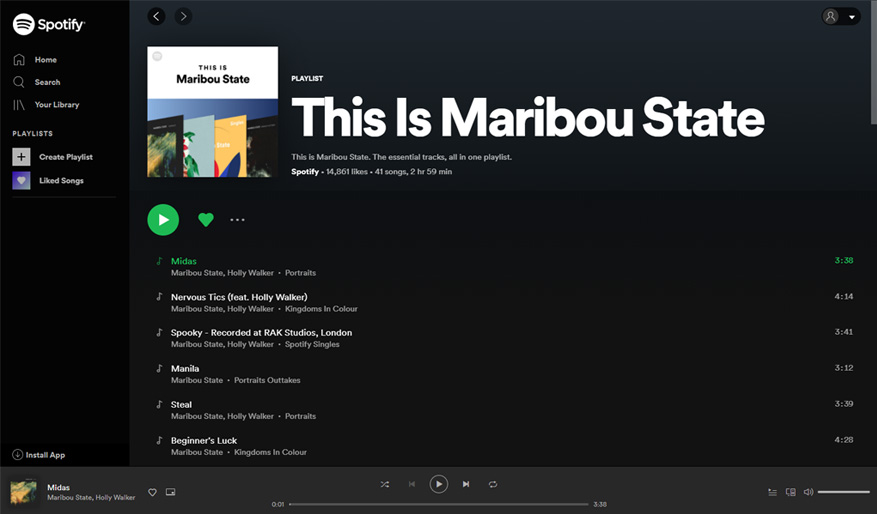
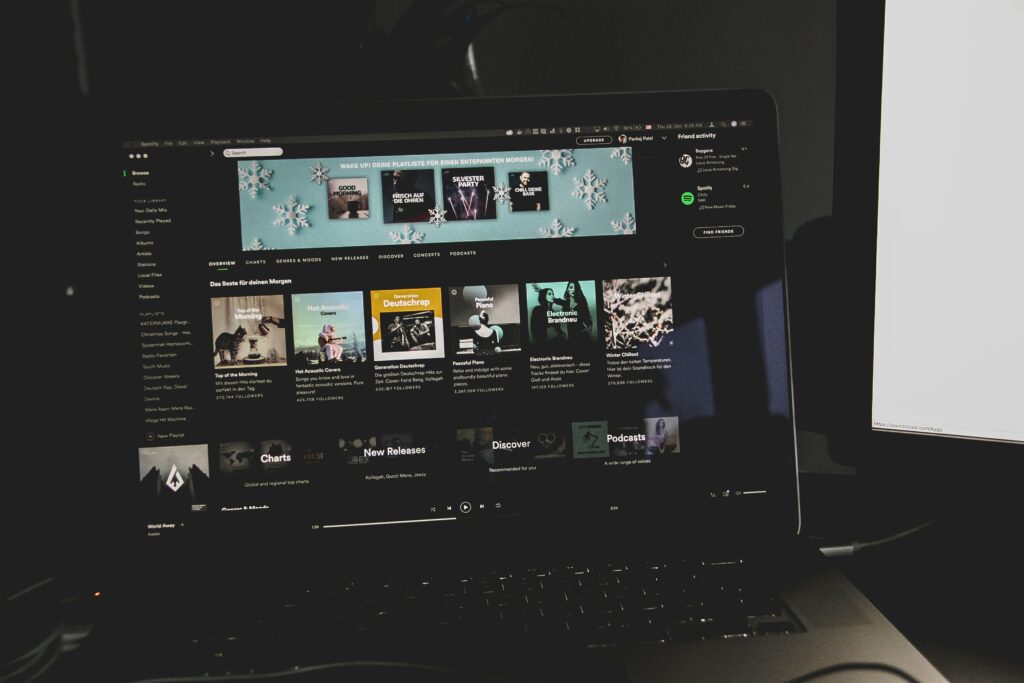
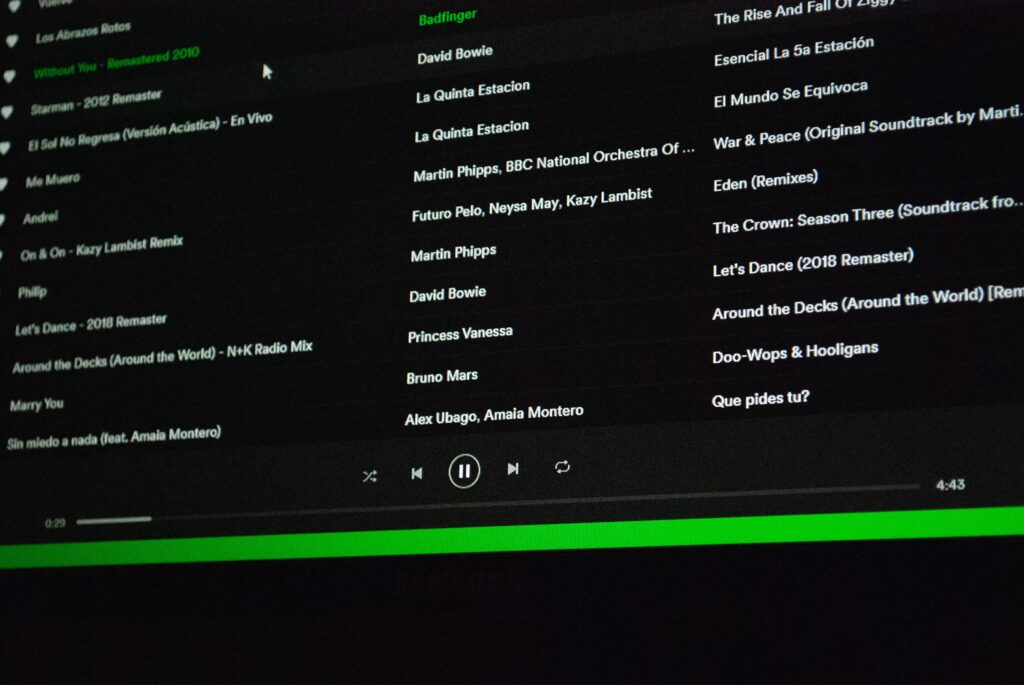




Comments are closed.