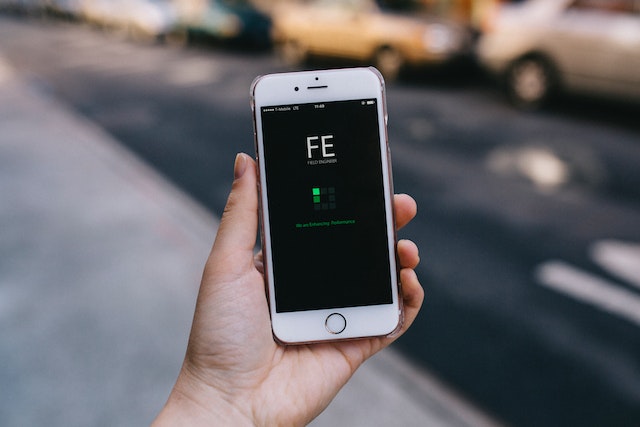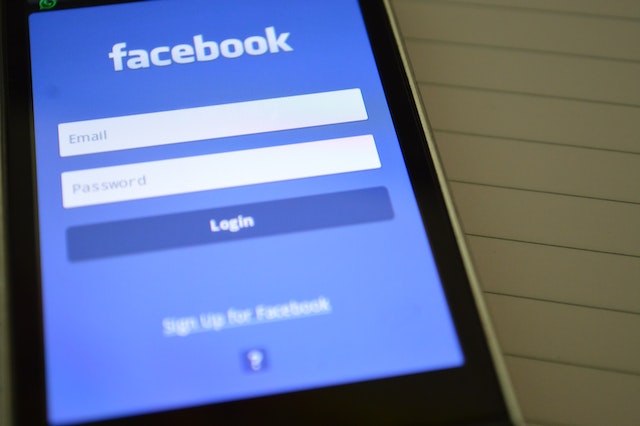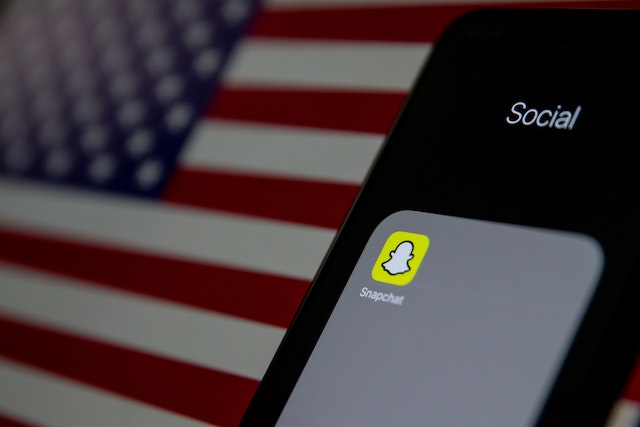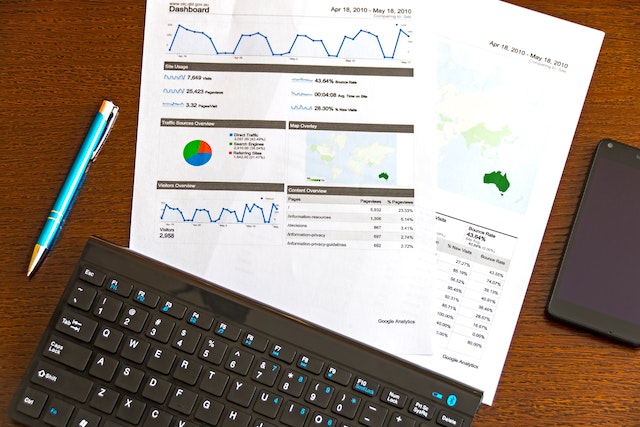Staying connected to the internet has become essential in today’s world, whether it’s for work, school, or personal use. However, there are times when you may not have access to Wi-Fi, making it challenging to get online. In such cases, using your iPhone as a hotspot can be a lifesaver.
A hotspot is a feature that allows you to share your iPhone’s cellular data connection with other devices, such as laptops or tablets. When you turn on your iPhone’s hotspot, it creates a Wi-Fi network that other devices can connect to, allowing them to use your iPhone’s cellular data to access the internet.
Using your iPhone as a hotspot has several advantages, including convenience and mobility. It can also be a cost-effective alternative to paying for expensive Wi-Fi access when traveling or in a location with limited access to Wi-Fi.
To Use your iPhone as a Hotspot, Follow These Simple Steps:
1. Open the Settings app on your iPhone.
2. Tap on “Personal Hotspot.”
3. Toggle the switch next to “Personal Hotspot“ to turn it on.
4. If prompted, create a Wi-Fi password for your hotspot.
4. Connect your laptop or tablet to your iPhone’s hotspot by selecting your iPhone’s name from the list of available Wi-Fi networks.
5. Enter the password you created in step 4, if prompted.
6. Once connected, you can use your iPhone’s cellular data to access the internet on your laptop or tablet.
In addition to using the built-in hotspot feature on your iPhone, there are also alternative methods you can use to turn your iPhone into a hotspot, such as USB or Bluetooth tethering. However, not all carriers support these methods, so be sure to check with your carrier beforehand.
In Conclusion
with these simple steps, you can easily set up and use your iPhone as a hotspot and stay connected on the go. So, the next time you find yourself without Wi-Fi, give it a try!