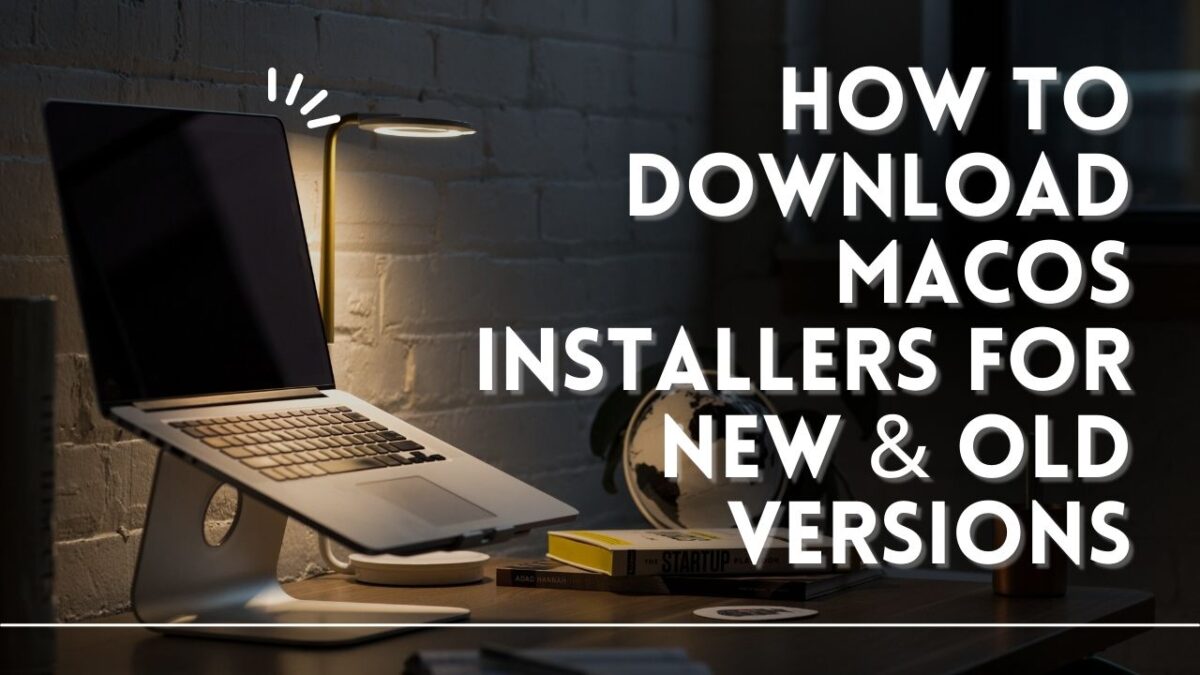
How to Download MacOS Installers for New & Old Versions
If you’re looking to download MacOS installers for new or old versions of the operating system, it can be a bit confusing to know where to start. In this post, we’ll walk you through the steps you need to take to download the correct installer for your Mac.
Step 1: Check Your Mac’s Compatibility
Before you start downloading any MacOS installer, you need to check whether your Mac is compatible with the version you want to install. Apple provides a list of system requirements for each version of MacOS, so make sure your Mac meets those requirements.
Step 2: Visit Apple’s Support Website
Once you’ve confirmed your Mac’s compatibility, visit Apple’s Support website. Here, you’ll find a list of all the MacOS installers available for download.
- MacOS Ventura 13.2.1
- macOS Ventura 13.0.1 InstallAssistant.pkg
- MacOS Monterey 12 (Direct InstallAssistant.pkg links: 12.6.3, 12.6.2, 12.6.1, App Store link)
- macOS Big Sur 11 (App Store link) (11.7.4)
- macOS Catalina 10.15 (App Store link)
- macOS Mojave 10.14 (App Store link)
- macOS High Sierra 10.13 (App Store link)
- macOS Sierra 10.12 (Direct DMG download link)
- OS X El Capitan 10.11 (Direct dmg download link)
- OS X Yosemite 10.10 (Direct download link)
- Mac OS X Mountain Lion 10.8
- Mac OS X Lion 10.7
Step 3: Search for the Installer You Need
Once you’re on the Support website, use the search bar to search for the installer you need. You can search by version number, such as “MacOS Mojave” or “MacOS Catalina,” or you can search by the release date if you’re looking for an older version.
Step 4: Download the Installer
Once you’ve found the installer you need, click on the Download button. The installer will start downloading automatically. Depending on the speed of your internet connection, this may take a few minutes or longer.
Step 5: Install macOS
After the download is complete, the installer will be saved in your Applications folder. Double-click on the installer to begin the installation process. Follow the prompts to complete the installation of MacOS.
Downloading MacOS Installers via Terminal Made Easy
- Open Terminal on your Mac.
- Decide which version of the macOS installer you want to download.
- Type the appropriate command in Terminal.
softwareupdate --fetch-full-installer
softwareupdate --fetch-full-installer --full-installer-version **.**.*
softwareupdate --fetch-full-installer --full-installer-version 11.3.1
- Enter your Mac’s administrator password when prompted.
- Wait for the download to complete.
- Double-click on the installer in your Applications folder to begin the installation process.
By following these simple steps, you can quickly and easily download the MacOS installer you need via Terminal. Just remember to enter your administrator password when prompted and be patient while the installer downloads.
Conclusion
Downloading MacOS installers for new and old versions is a straightforward process as long as you know what you’re doing. By following the steps outlined in this post, you should be able to download the installer you need and install MacOS without any issues. Remember to always check your Mac’s compatibility with the version you want to install before you start the process.





Comments are closed.